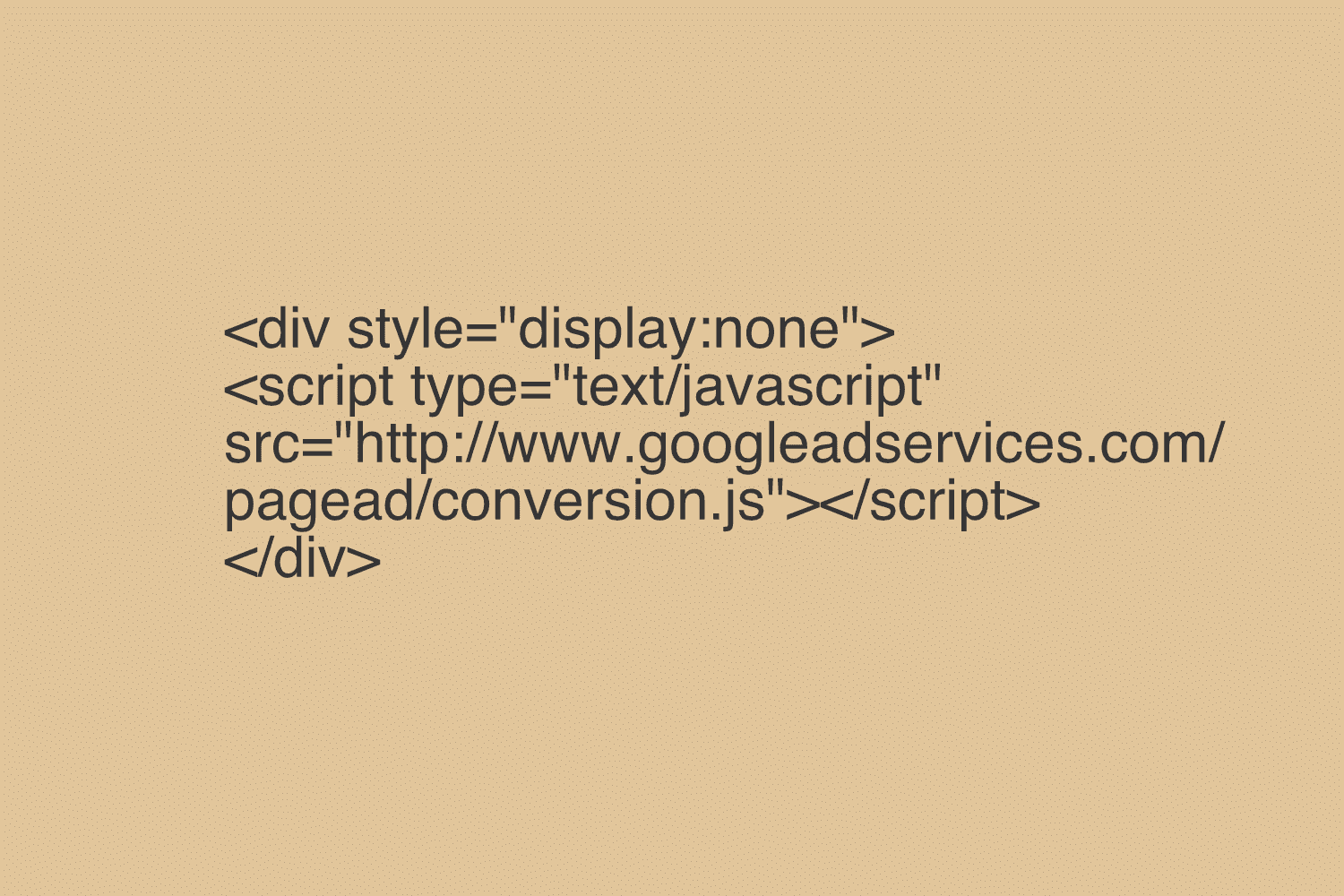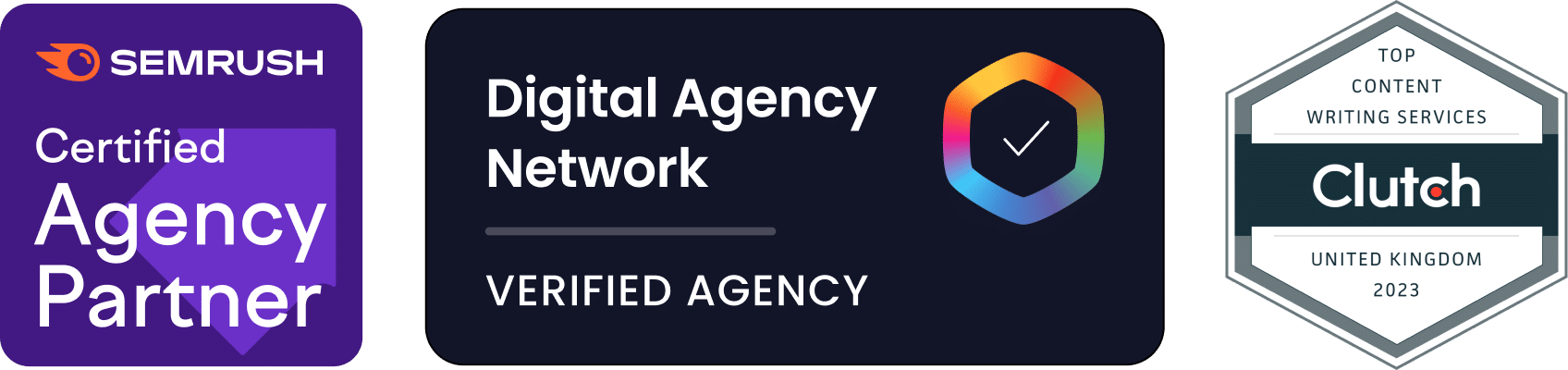Dmytro Spilka
Google seems to have an appropriate code installation approach when it comes to Google Analytics. They provide you with a code that doesn’t ruin your website design and is extremely easy to install. However, this may not apply if you are trying to install Google Adwords Remarketing Tag. I’ve spent few hours figuring out how to install the Google Remarketing Tag properly, so that it is readable by Google, and it doesn’t ruin my website design. If you are one of those people, and feel slightly frustrated, this blog post is for you!
Step 1
First of all, you’d want to install “Google Tag Assistant“, which is an extension to your Chrome Browser. The function of this extension is straightforward. It tells you whether your Google Tags have been installed correctly.
Step 2
In this post, I would assume that you already have Google Remarketing set-up and have the tag in your hands. If you don’t, you can watch some tutorials on YouTube (it’s quite straightforward). So, Google Tag should go just before your < /body > tag (can be a particular website page or all pages).
If you check your tag, it should contain the following line:
![]()
What we need to do now is to add < div > style, so it should look like this:

Just by adding these few lines of the code, you will be able to get rid of a headache, and irritating white space 🙂
Now, go to your Google Tag Assitant extension and check if it works!

Dmytro Spilka
Head Wizard