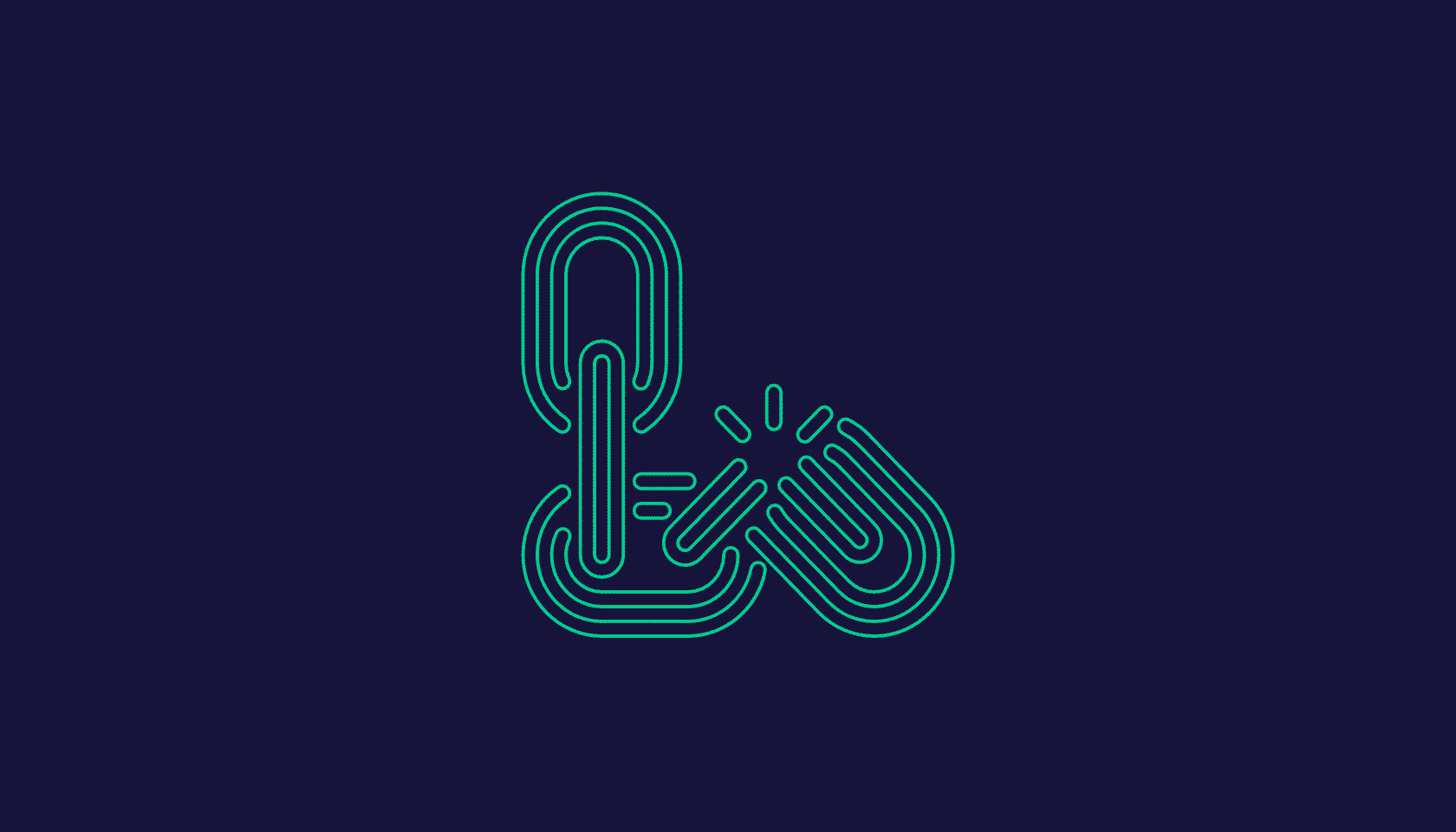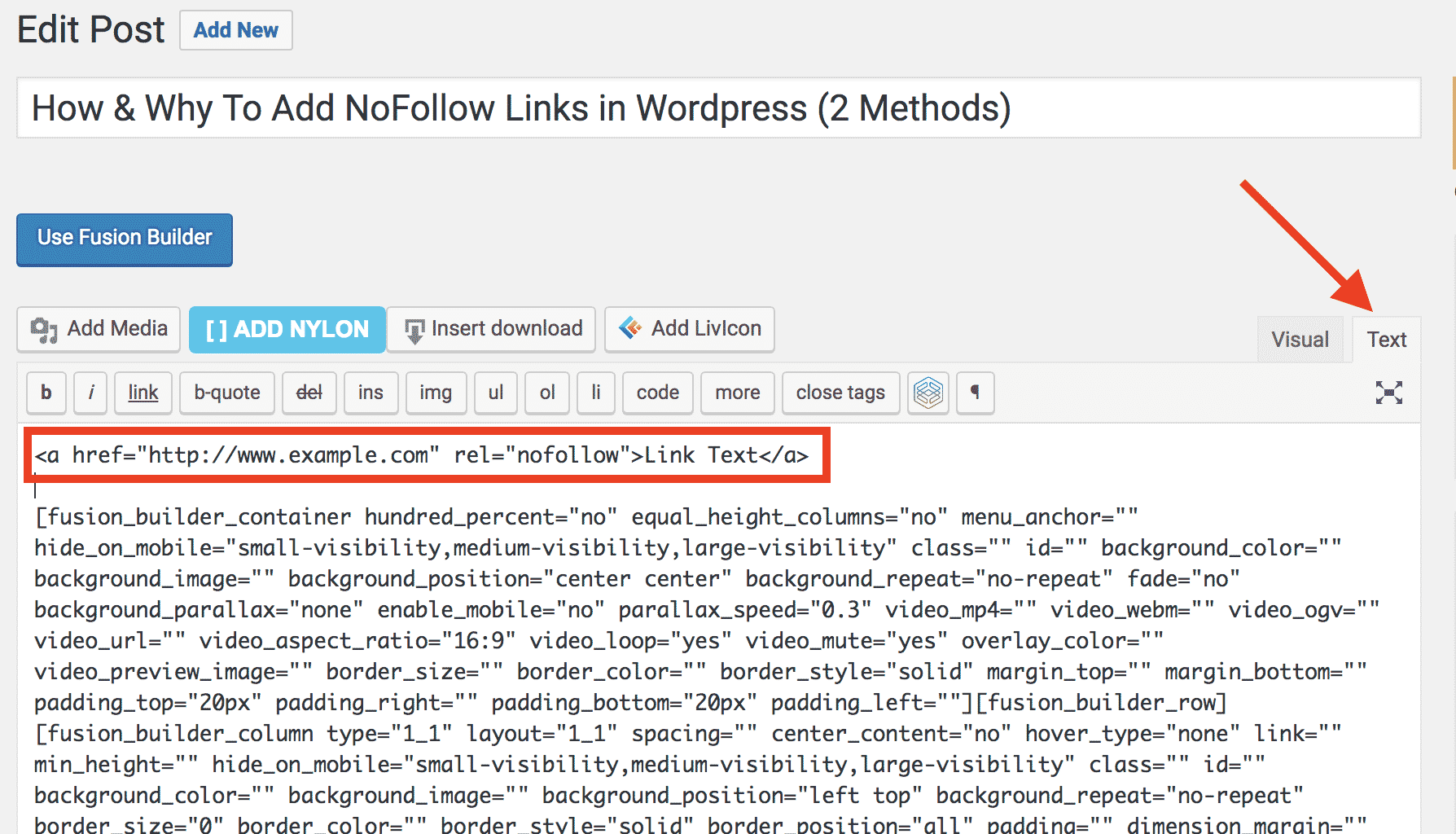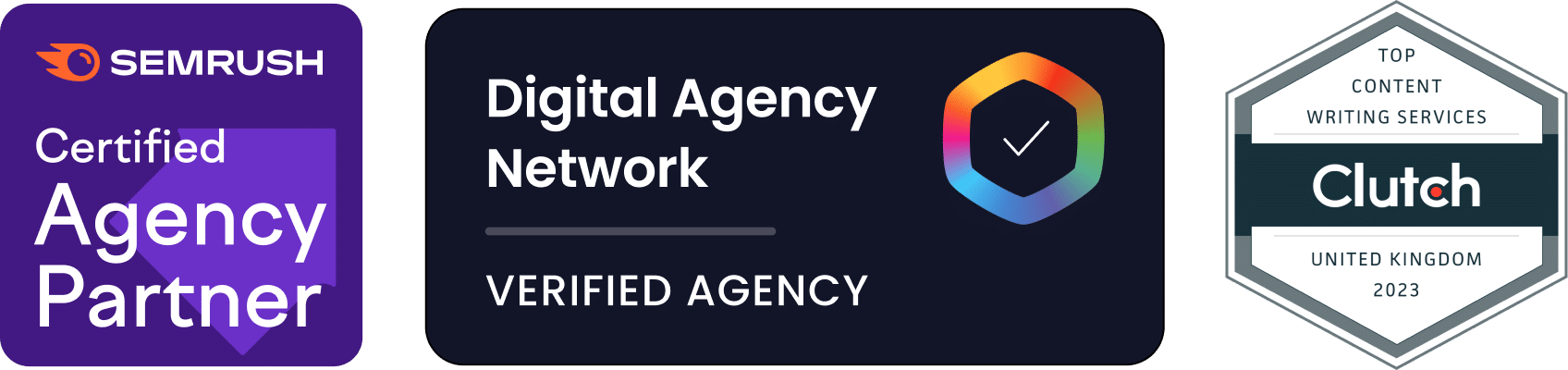There are many reasons why adding links to your web pages is a great idea. Links help visitors navigate your website successfully and find the information they are looking for. They are also useful for sharing valuable external resources with your visitors.
However, many people don’t realise that adding links to your web pages dramatically impacts how search engines view your website. Links are used as a ranking signal — an important consideration used by search engines when determining where to rank your website.
Search engines consider your links to be ‘votes of confidence’ in the page that you are linking to. There are certain situations where you may not wish to give an external site or internal page that vote of confidence. You can use the NoFollow attribute on your links to tell the search engine that you aren’t vouching for the resource you are linking to. In essence, adding NoFollow links ensures that search engines do not pass ‘link juice’ to the website you’re linking to.
This article will highlight a few situations where you should use NoFollow links. Then, we’ll explain how to quickly add NoFollow links in WordPress!
Why Would You Use a NoFollow Link?
Here are a few situations where you might wish to use a NoFollow link:
Untrusted content: Remember how links are seen as a ‘vote of confidence’? If you are careless with your votes and link to low quality or spammy websites, you may find your site penalised by search engines. If you can’t trust the content on pages that you are linking to, use a NoFollow link.
This policy also applies to internal pages on your own website. If you have pages where users can submit content and links (e.g. comments), make them all NoFollow. This will prevent visitors from linking to low-quality sites and giving away your website’s vote of confidence.
Paid or Affiliate Links: If you have advertisements or paid links on your website, it is important to make them NoFollow. Search engines like Google have indicated that they don’t want paid links influencing search engine results. They only want websites to link to other resources because those pages have excellent content. If search engines determine that you are using normal links for paid relationships, your site may get penalised.
Crawl Prioritisation: Search engine spiders crawl your website regularly to learn more about your content and determine where it should be ranked in their search engine results. It is important to remember that search engine spiders cannot perform many of the tasks that humans can. They can’t register for forums or make purchases. They can’t modify user information or use ask a question on a support page. Since there is no reason for a spider to pass value to these kinds of pages, you can mark those links NoFollow.
You Wish to Preserve the “link juice” On Your Page: If your website is valuable in the eyes of a search engine, your links to other websites are also considered valuable. When you issue a vote of confidence in another website or web page, search engines will increase the rank of the resource you are linking to. Link juice is the non-technical SEO term describing the SEO value of the links on your pages.
You may wish to focus your link juice on internal pages by leaving links as DoFollow. However, if you don’t wish to pass link juice to external resources, or are in doubt about the quality of external content – use the NoFollow attribute.
Adding NoFollow Links in WordPress
Option 1 – Title & NoFollow For Links Plugin
Using NoFollow links is simple in WordPress, thanks to the Title and Nofollow For Links plugin. It is a simple plugin that makes some changes to the popup box that appears when you use the Insert Link button when editing a page/post in WordPress.
Installing Title and Nofollow For Links
1. Log into your WordPress installation
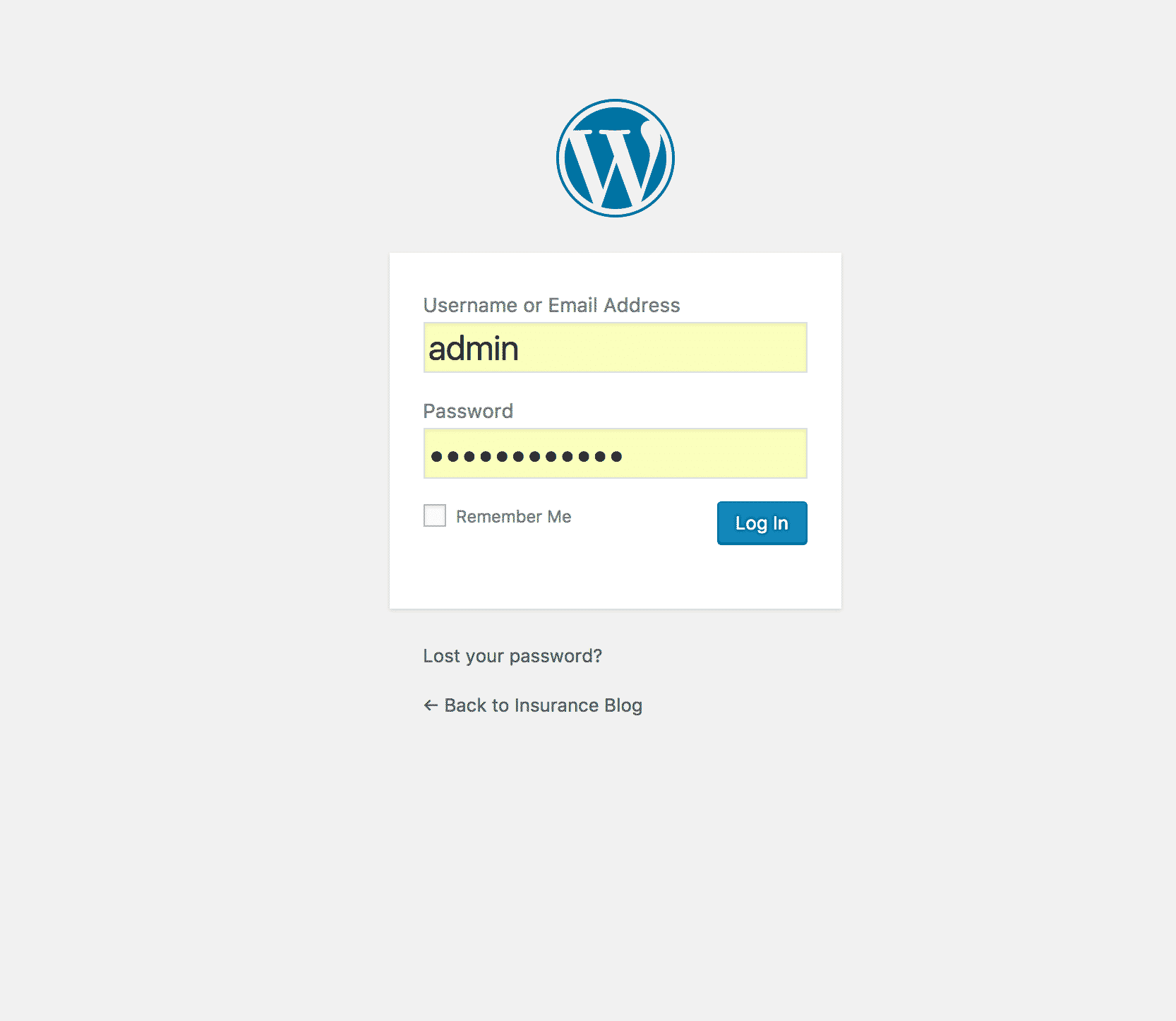
2. Hover over the “Plugins” menu item on the left-hand menu and click “Add new”
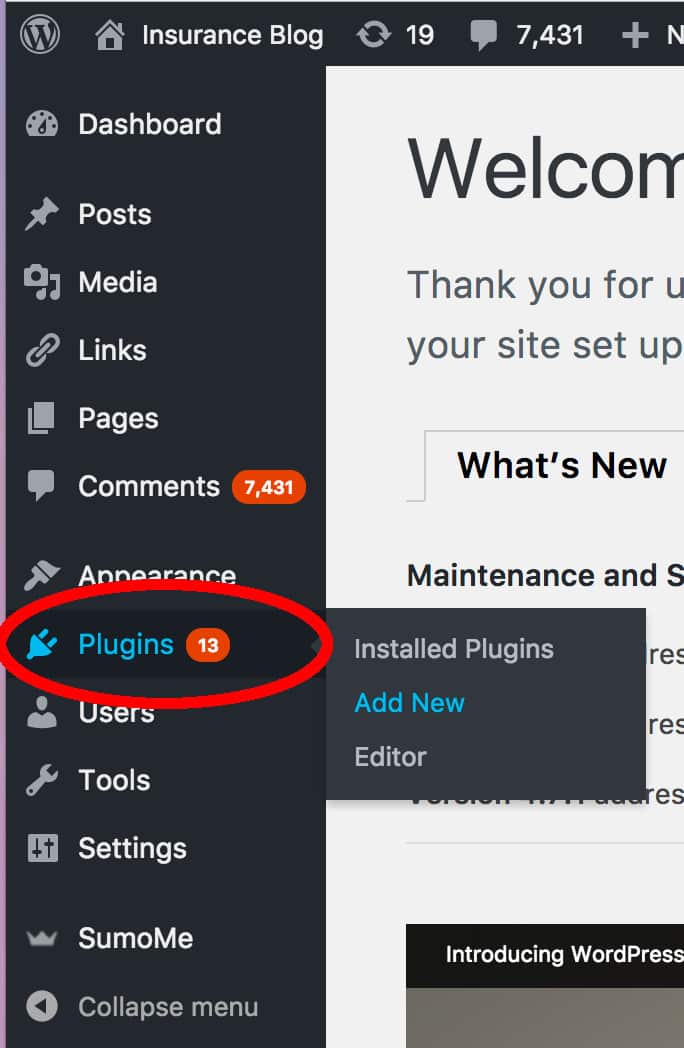
3. Search for the Title and Nofollow For Links plugin by typing “Title and Nofollow For Links” in the right-hand search box. In a couple of seconds, the search results will appear. When they do, click the Install Now button indicated. Once it is installed, click on the Activate button.
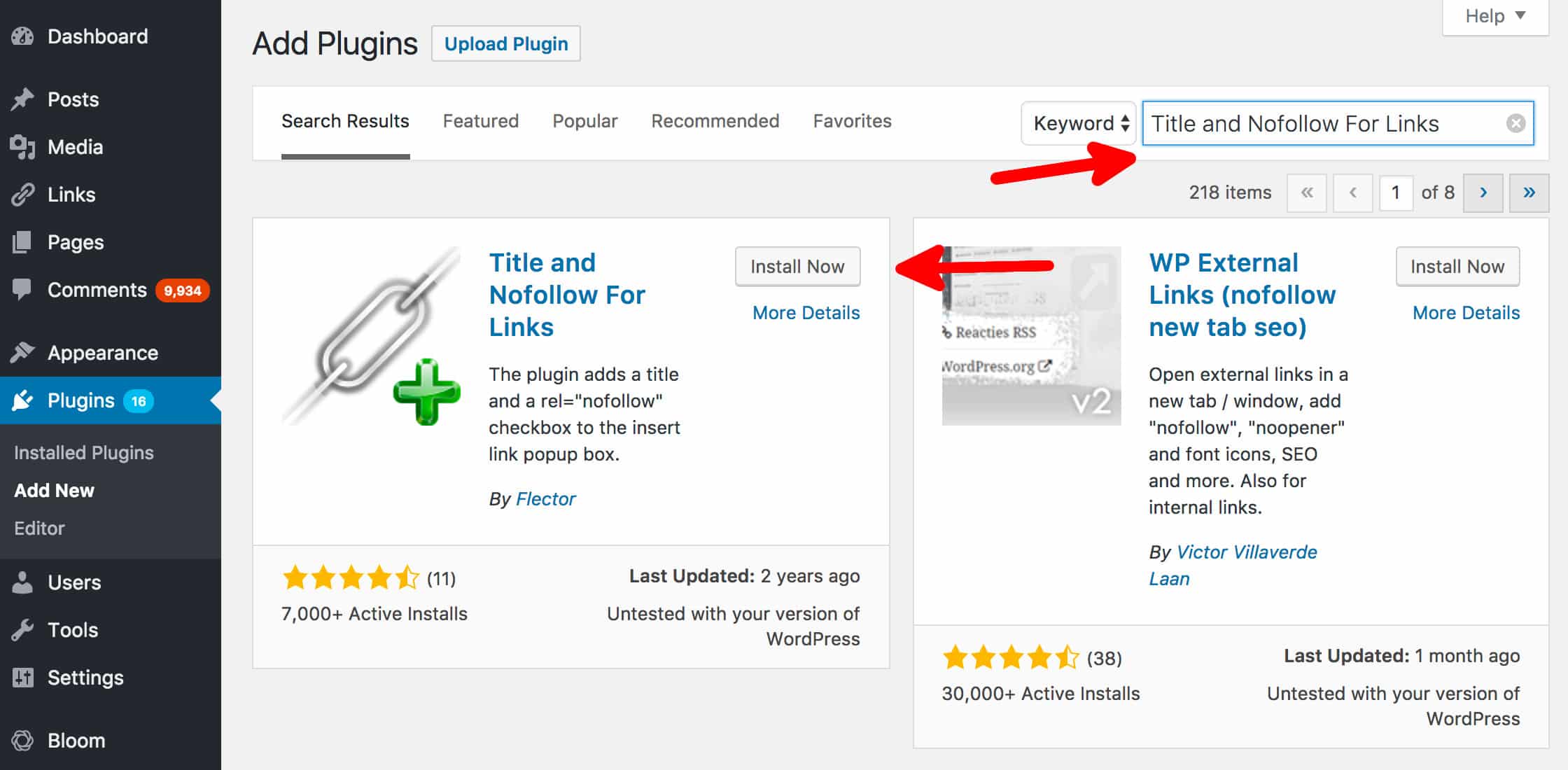
Using Title and Nofollow For Links
Using this plugin is simple! In this example, we will edit an existing page to add a NoFollow link.
1. Go to Posts > All Posts and click on one of the existing posts.
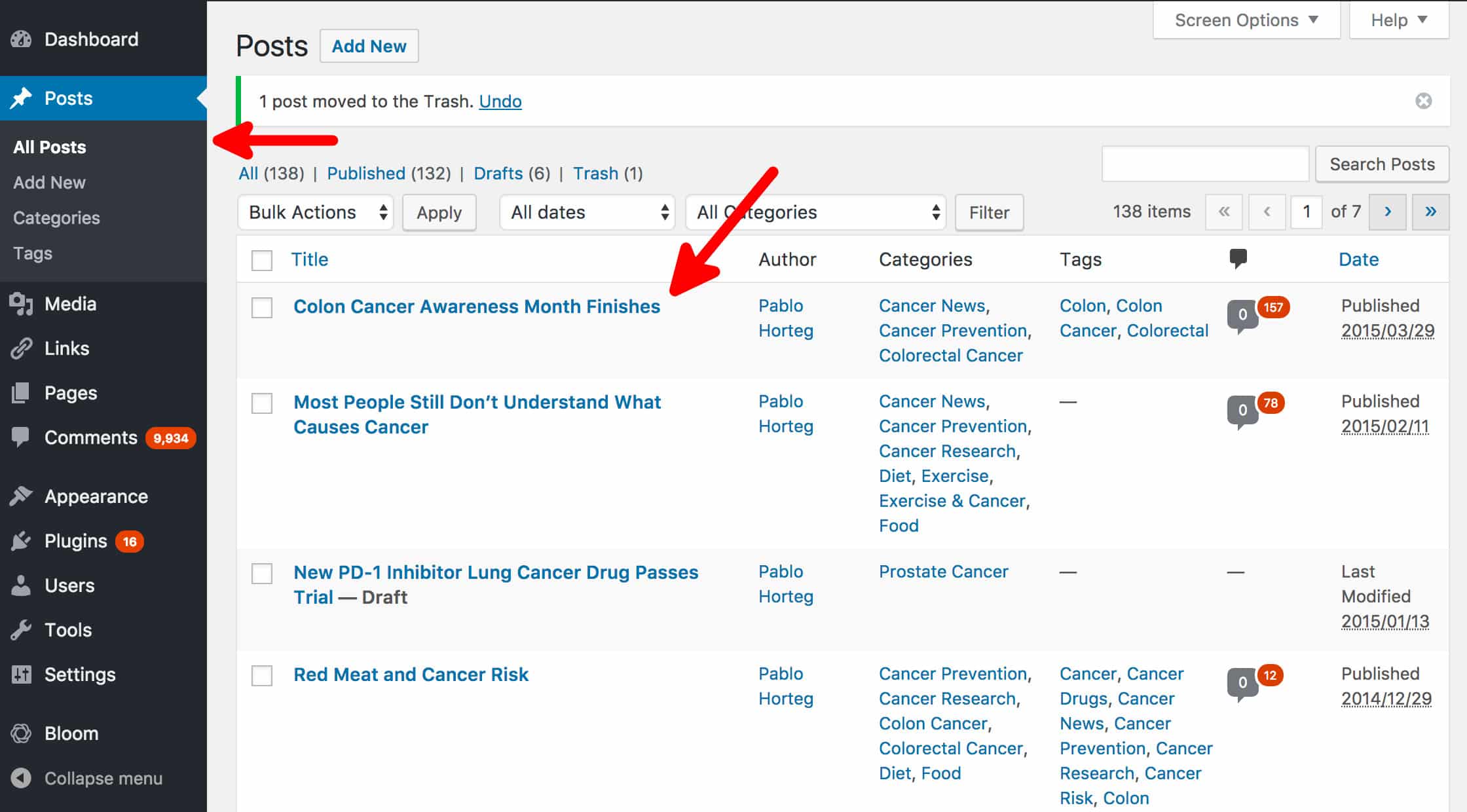
2. You will now see the edit post page. We will add a new piece of text saying: “Buy our eBook now!”. Because this text links to a commercial product, normally, it should be a NoFollow link. Highlight the text, then click on the Link Button to add the link.
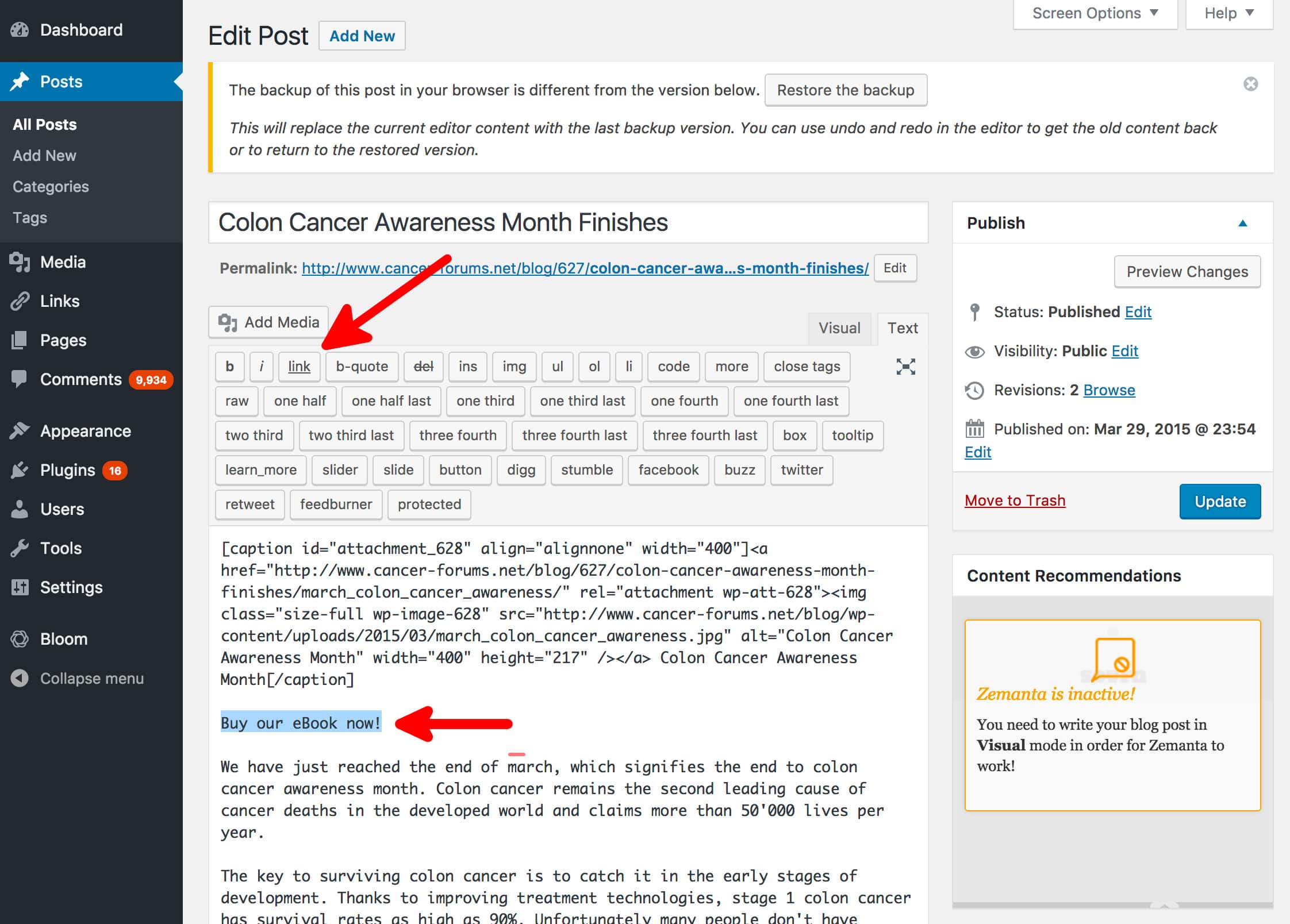
3. You will see the Add Link popup box appear. However, you will notice a couple of key differences. There will now be a Title box to make it easy to add titles to links. There is also a NoFollow check box, which makes it simple to mark links as NoFollow. Let’s fill it in and click Add Link to add it.
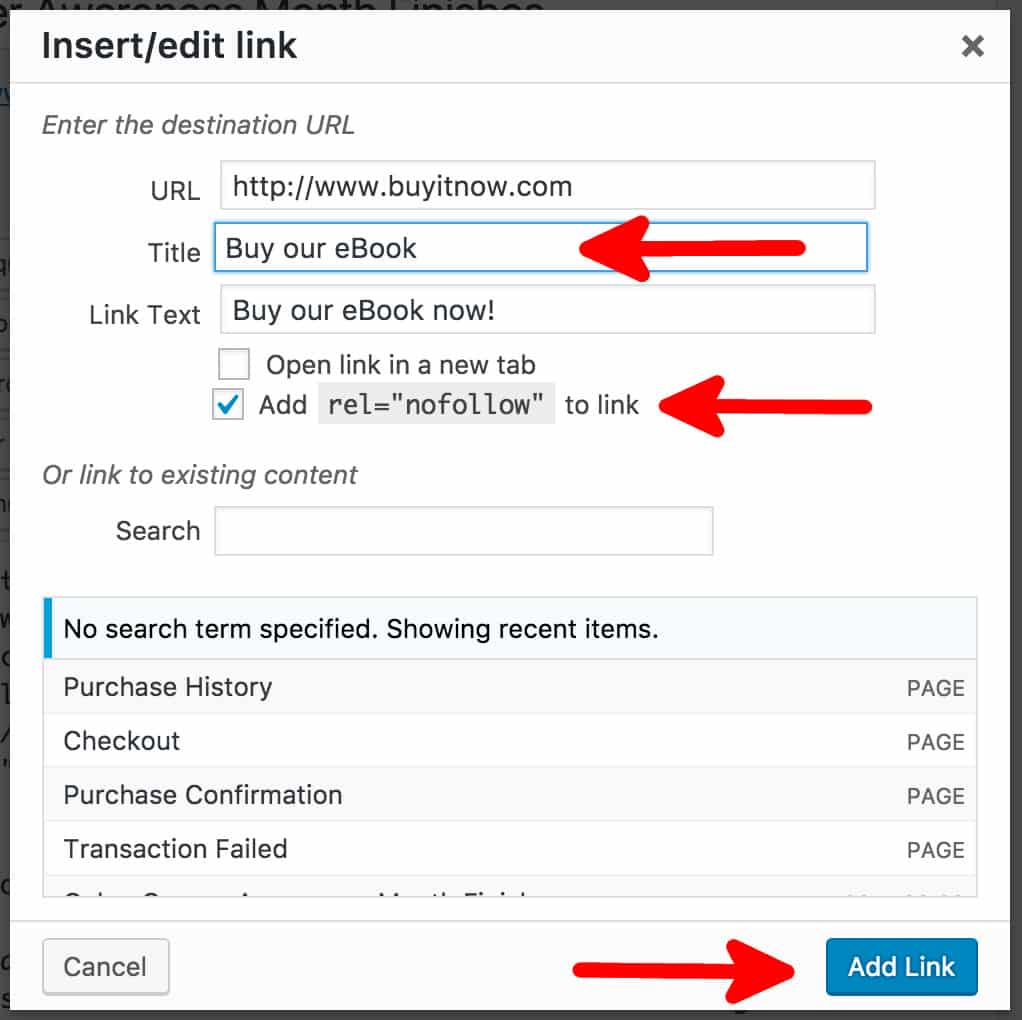
Congratulations, you just added a NoFollow link using a simple plugin! Now save your edited page.
Option 2 – Manual HMTL Placement
If you don’t wish to install a plugin, you can still add a NoFollow attribute using a text mode when editing a page/post in WordPress. Add the following HTML tag:
<a href="http://www.example.com" rel="nofollow">Link Text</a>
All you need to do is to go to the Text Editor and place the HTML tag where you want you NoFollow link to appear (just like shown in the image below):
Thanks for reading How To Add NoFollow Links in WordPress. Follow us on social media or subscribe to the blog for more WordPress hints and tips!