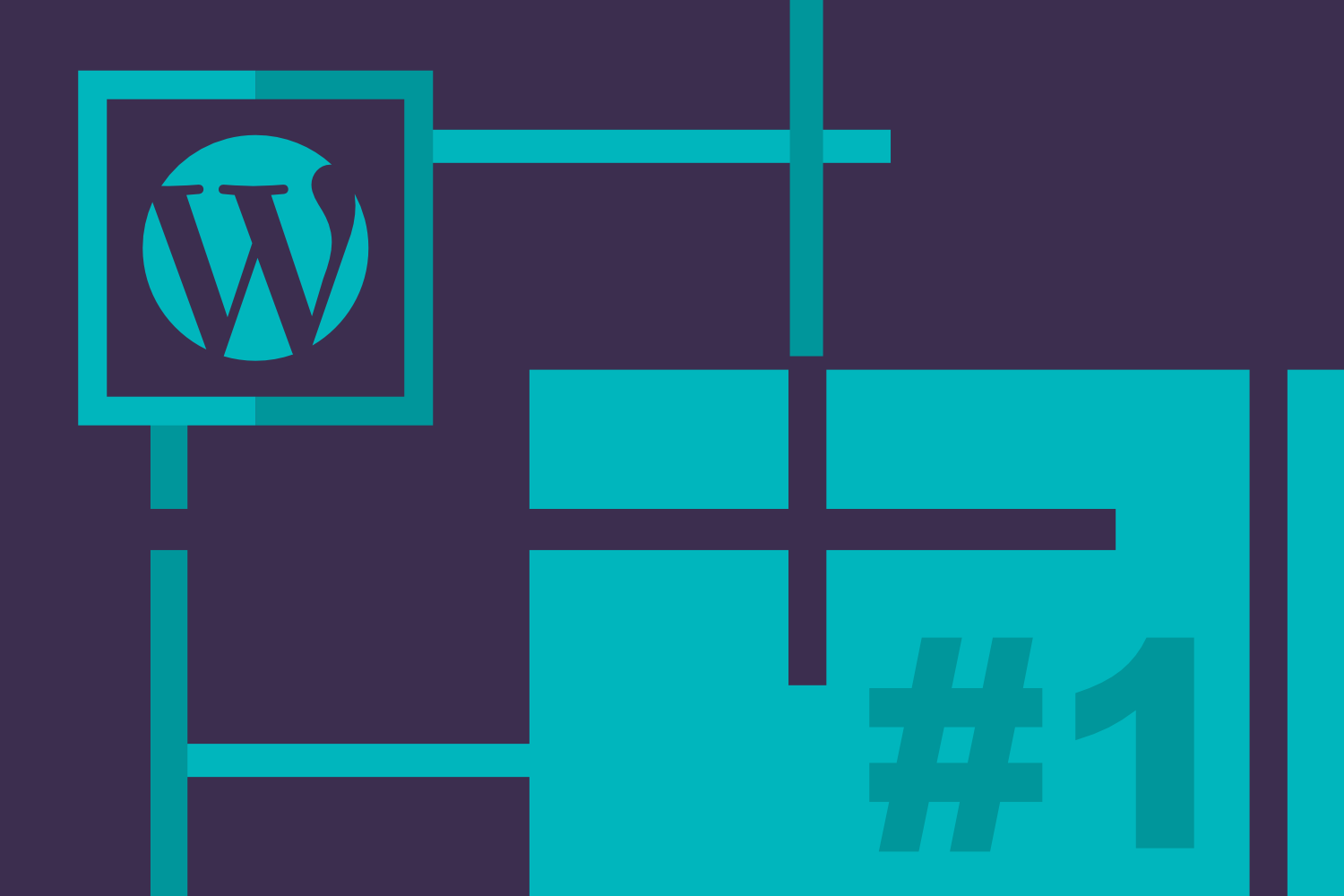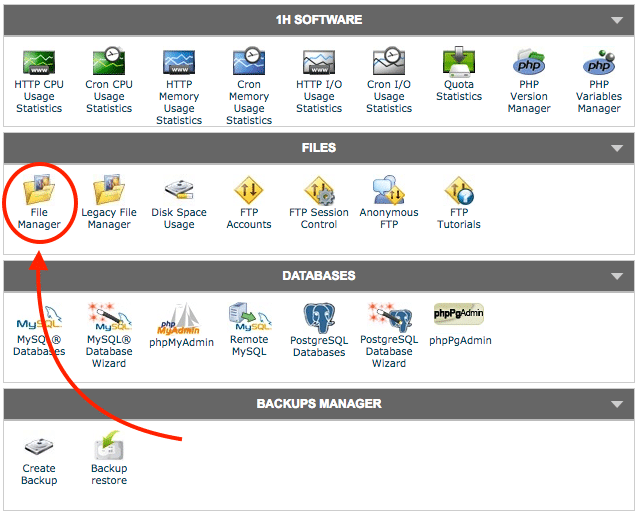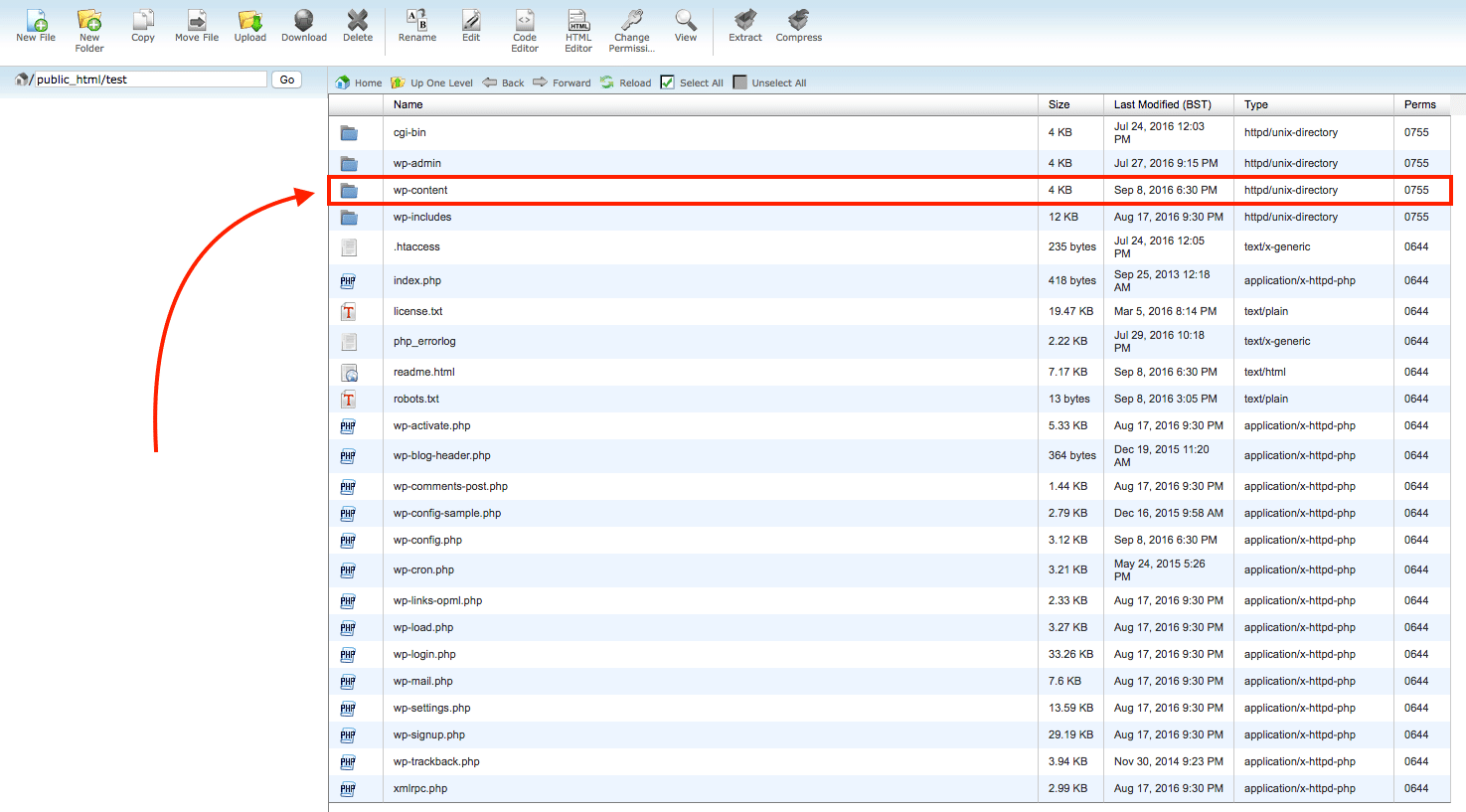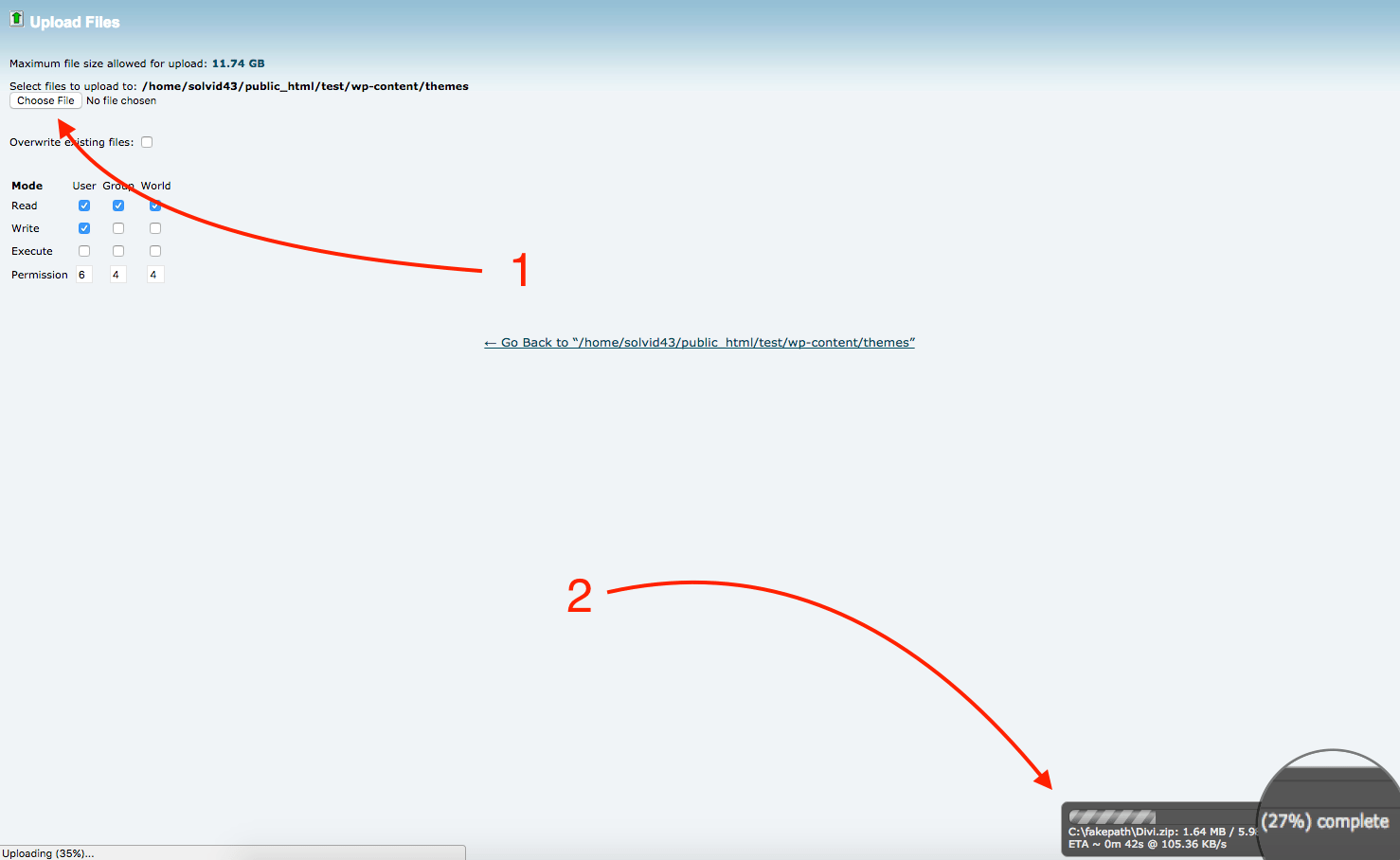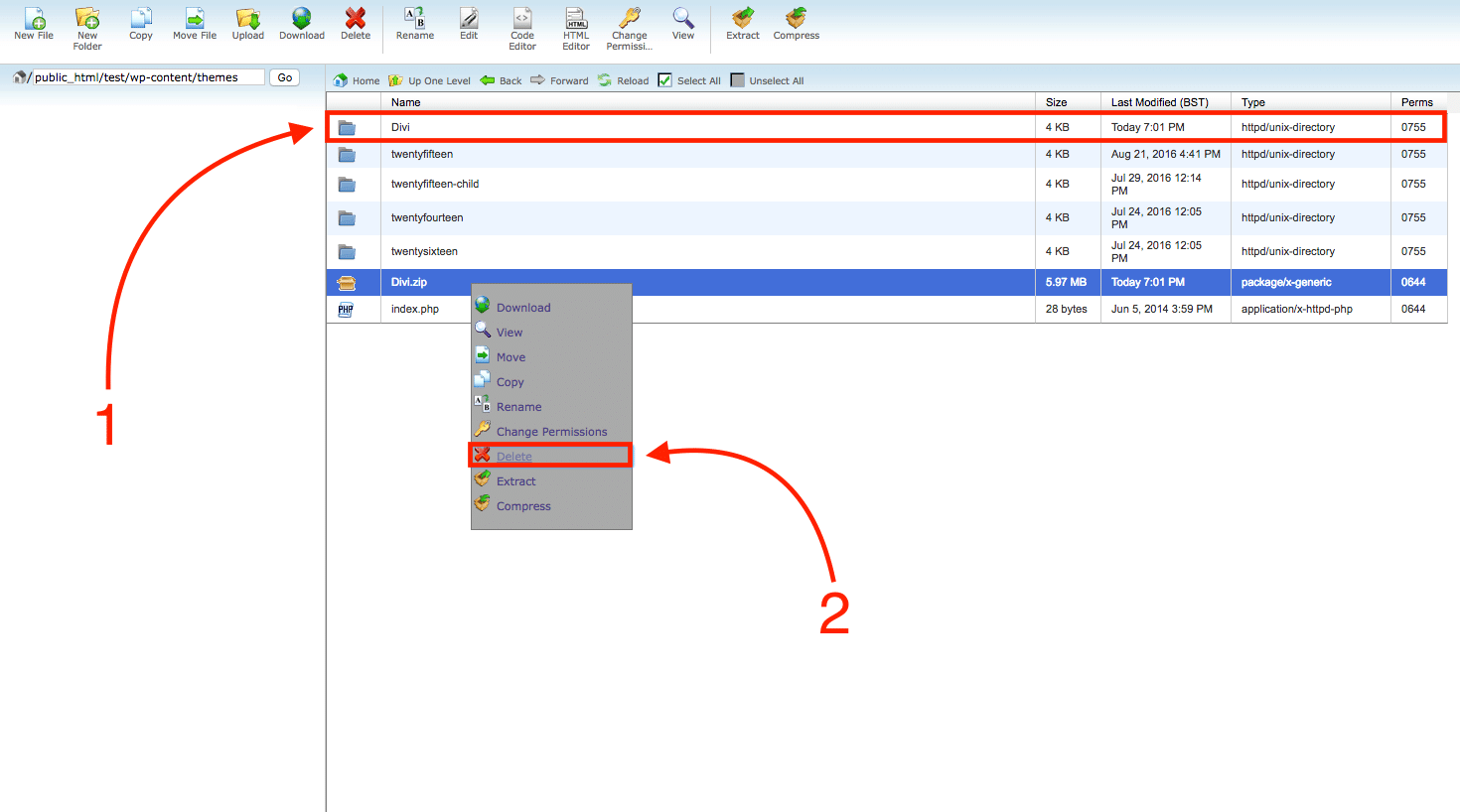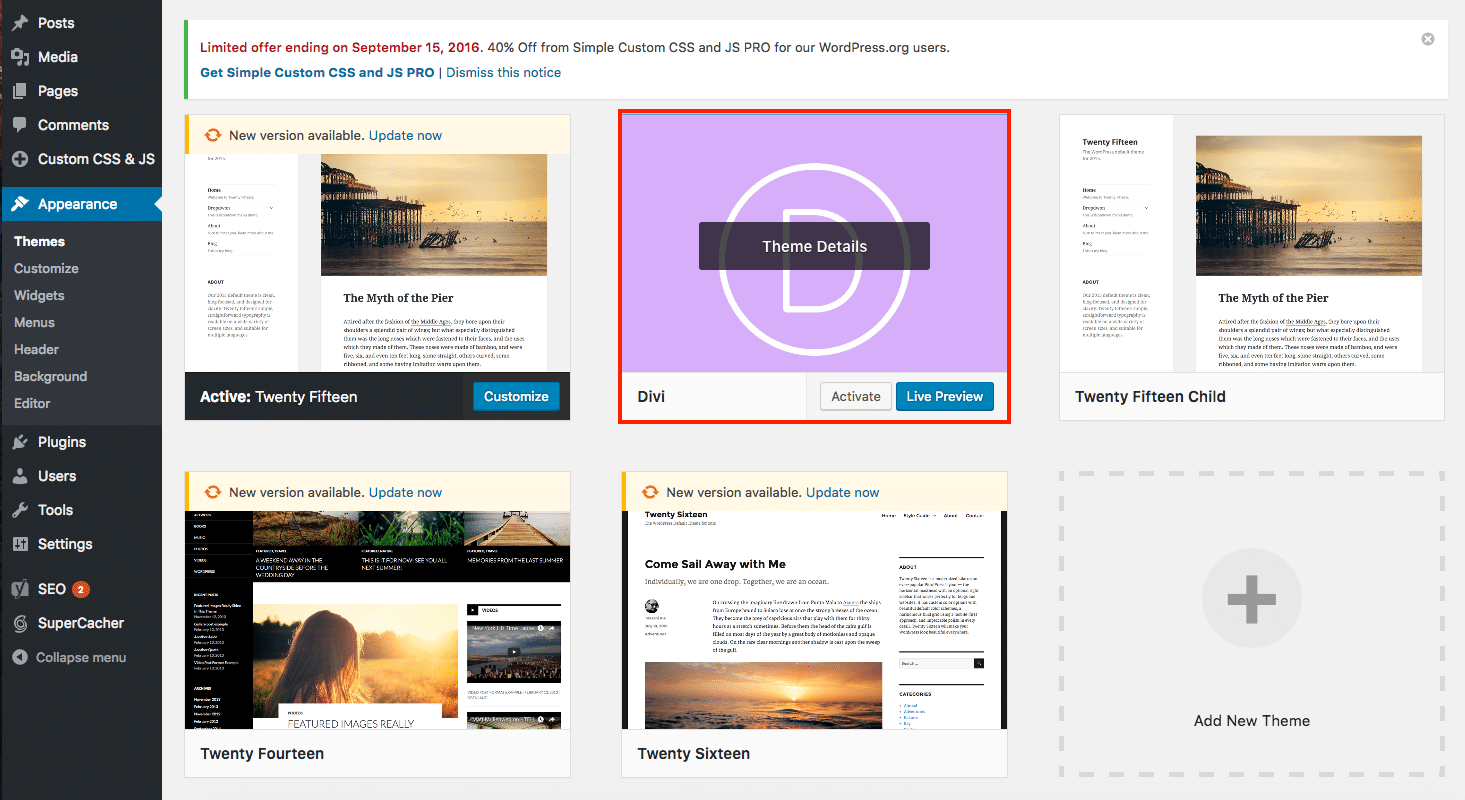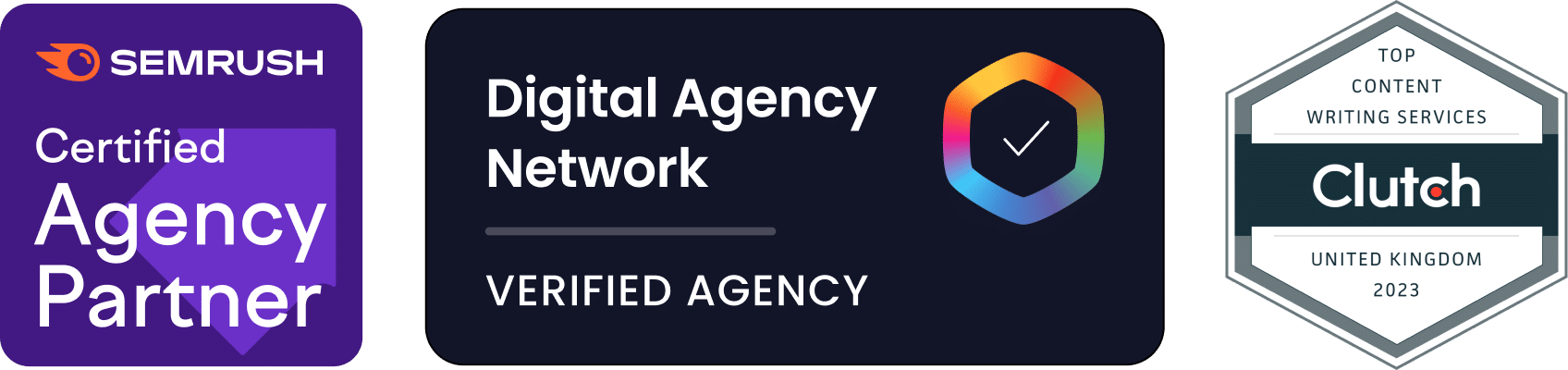Dmytro Spilka
In this tutorial, we are going to explain how to upload a WordPress Theme/Plugin using CPanel. There might be occasions when you will not be able to upload an external plugin or a theme through WordPress dashboard. Some hosting providers may put a file upload limit, which means that if the file size is above the limit, you will need to find an alternative way to upload the file, for example by using an FTP or CPanel.
In this tutorial, we’ll be using CPanel.
First of all, please make sure that your downloaded theme or plugin is in a ZIP format like shown below. In this tutorial, we’ll be uploading Divi Theme.
1. Login to your CPanel
Step 1: Login to your CPanel (most hosting providers use CPanel and should have given you the access). When logged in, locate and navigate to the “File Manager” tab under the “Files” section as seen on the image below.
Step 2: After accessing CPanel, navigate to the “wp-content” folder.
Step 3: Then, go to the “themes” folder, that’s where all WordPress themes are stored. If uploading a plugin, navigate to the “plugins” folder.
Step 4: When in the “themes” folder, click on the “Upload” button, as shown in the image below.
Step 5: Choose your ZIP theme file and wait for the upload to finish. As soon as the upload has finished, go back to the “themes” folder in “wp-content” and hit refresh.
Step 6: As you can see, our ZIP theme file has been successfully uploaded. Now, right click on a ZIP file and hit “Extract”.
Step 7: When clicked on “extract”, refresh the page and you will see that a new theme folder has appeared, called “Divi”. At this point, you are ready to delete a ZIP file (to avoid wasting disk space). Right click on a ZIP “Divi” file and hit “delete”.
Step 8: Now it’s time to go ahead and check if our new theme has been actually uploaded. Login to your WordPress admin and navigate to appearance > themes. As you can see, our new theme has been successfully uploaded and is ready to use by clicking on the “Activate” button. If you were uploading a plugin, simply go to “plugins” page and activate the plugin.
That’s it. We’ve just uploaded a new WordPress Theme/Plugin. We hope you have enjoined this quick tutorial.

Dmytro Spilka
Head Wizard