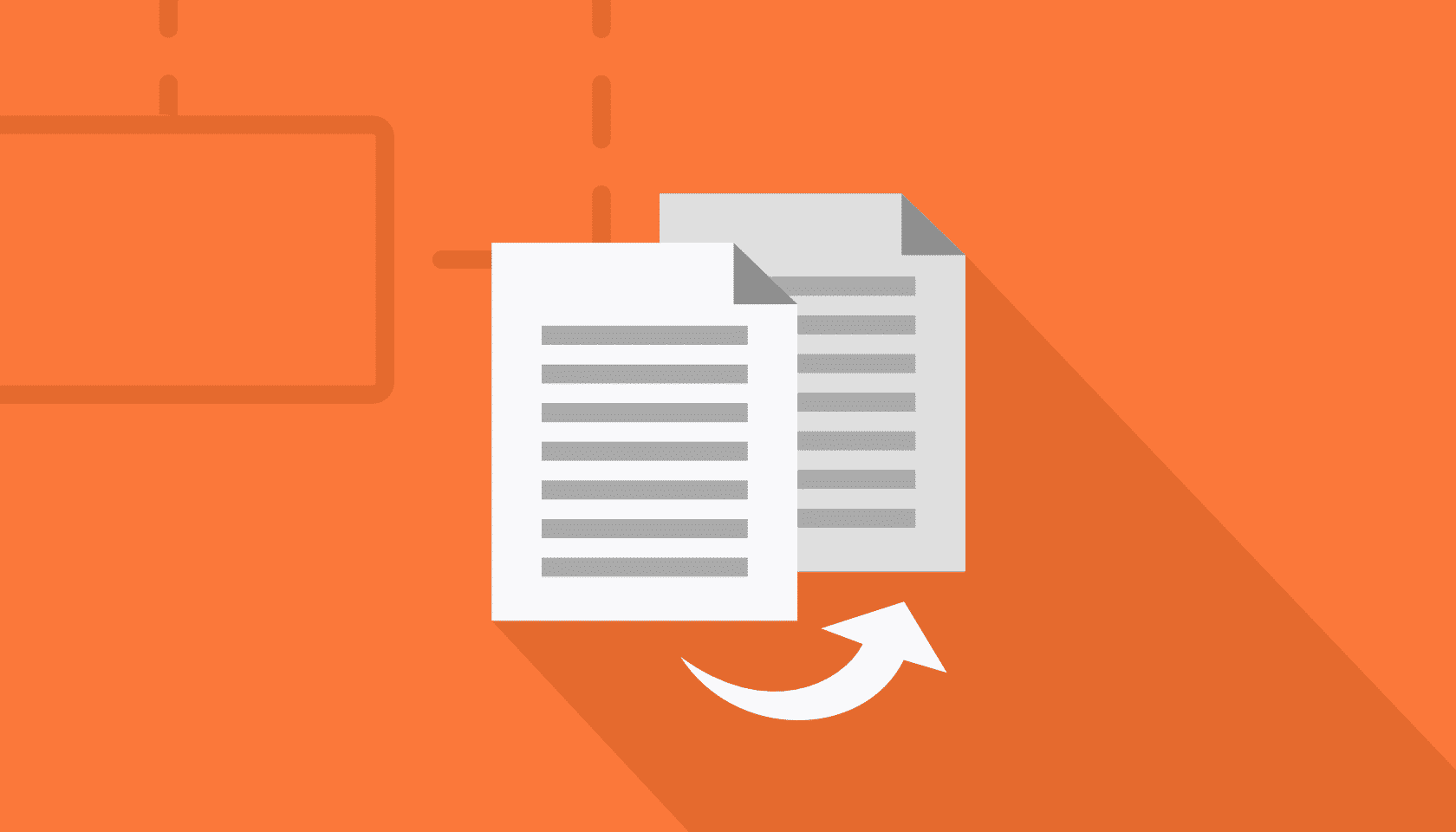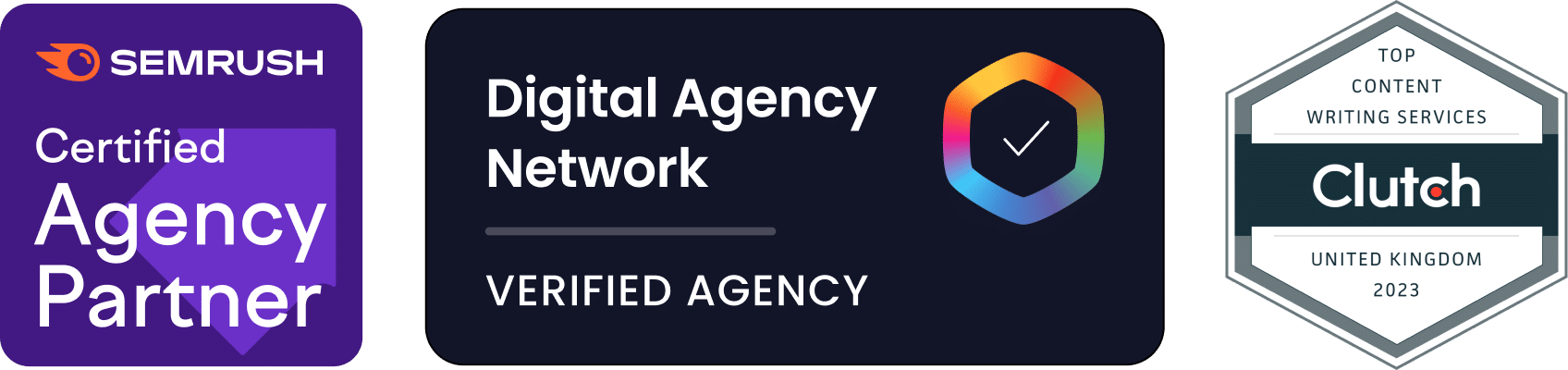WordPress is a very powerful content management system that is packed with useful features. It can be used for everything from small blogs through to large eCommerce websites with thousands of sales each day.
However, there are a few key pieces of functionality that are missing from WordPress. One of those missing pieces is the ability to instantly duplicate a post. This guide will explain how post duplication comes in handy, then show you how to use Post Duplicator, a useful plugin for duplicating posts.
Table of Contents
- Why would you want to create duplicate posts?
- Installing Post Duplicator
- Configuring Post Duplicator
- Using Post Duplicator
Why would you want to create duplicate posts?
You may be wondering why post duplication is such a useful feature for WordPress. Here are a few scenarios where it would come in handy:
It makes creating new posts much faster
When you duplicate a post, it copies most of the metadata from the original post. That includes things like tags, titles, categories, SEO data, layouts, and so on. You won’t have re-populate all of this data when creating your new post. This is a huge time saver when you are creating a post that is similar to others.
You can populate your eCommerce store more easily
If you have a website that sells products, you may be using posts to list the items you are selling. You could create a product template with the ideal page layout, categories, and tags for a new product. By duplicating this product template, you ensure every product page has the same layout. It can also help you add dozens of new products a short amount of time.
You can give your writers detailed templates
If you have hired a writer to create new posts on your website, you could use templates to guide them through the process. Each template could contain the layout you wish to use, reminders of the writing style they should use, and other tips to help them create great content. You may also prefer to duplicate an article you were working on before giving it to a writer. That way, you will have a safe original copy of your work before they make changes.
You can use successful posts as a guide for new posts
If you had a very successful post that generated a lot of views or positive comments, you can use that as a template for any new posts. This will ensure you follow the same successful format that your readers enjoyed.
It becomes easier to ensure your website has a uniform posting style
Having a uniform posting style makes it easier for readers to understand and make good use of your content. You might decide that every post should have an exciting image, following by an introduction, table of contents, post body, links to useful resources, and a call to action. You can create a template in this style and always use it as a basis for your posts.
You want to see how your new website would look with posts
If you are designing a new website, you may wish to see how it looks once it is populated with content. You can create one post with tags and categories, then duplicate that post to see how the finished website would look.
Installing Post Duplicator
Post duplicator is a simple plugin that makes the duplication of posts simple. Installing this plugin is also simple:
1. Log into the WordPress administration section
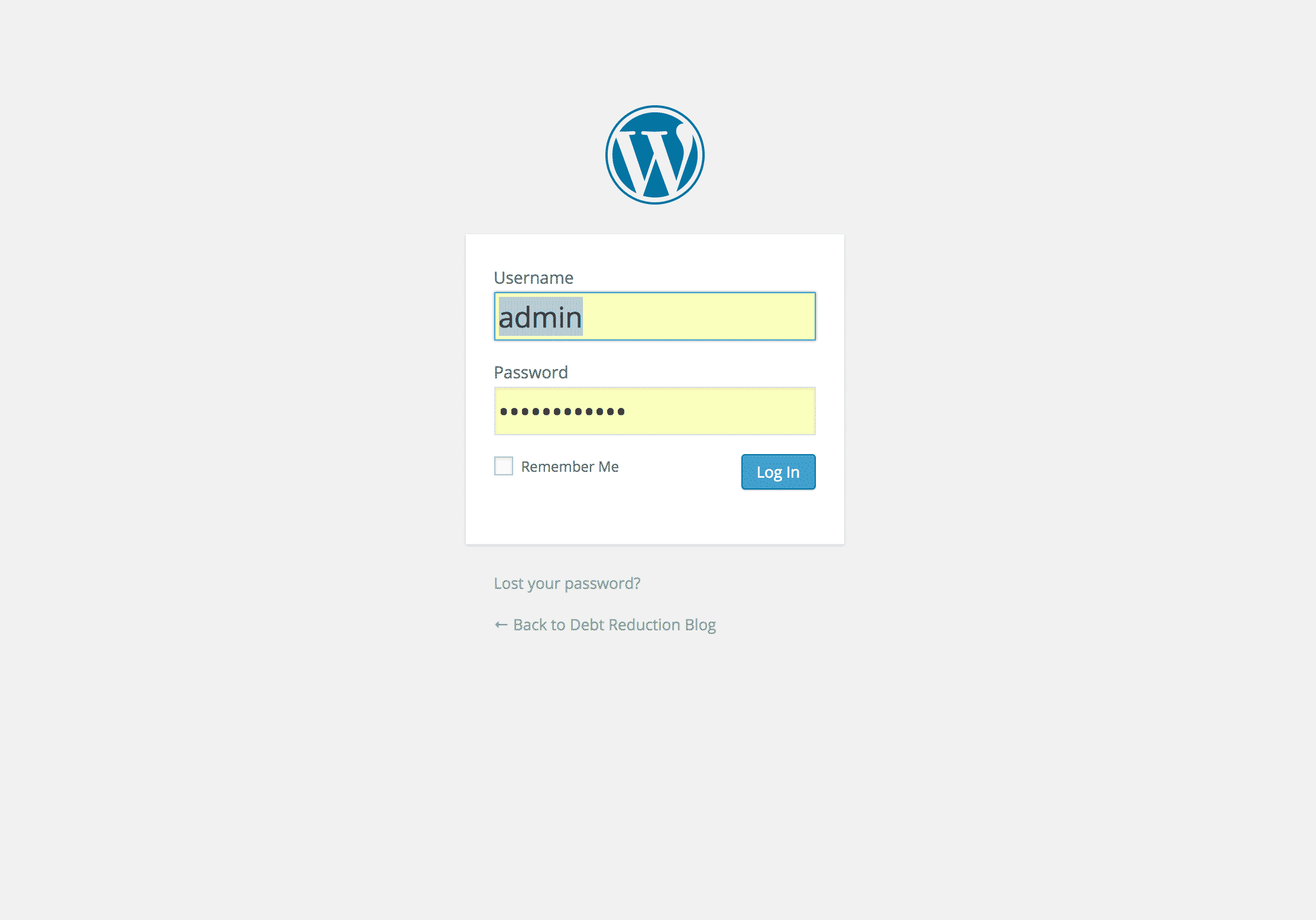
2. Use the left-hand navigation to select Plugins > Add New.
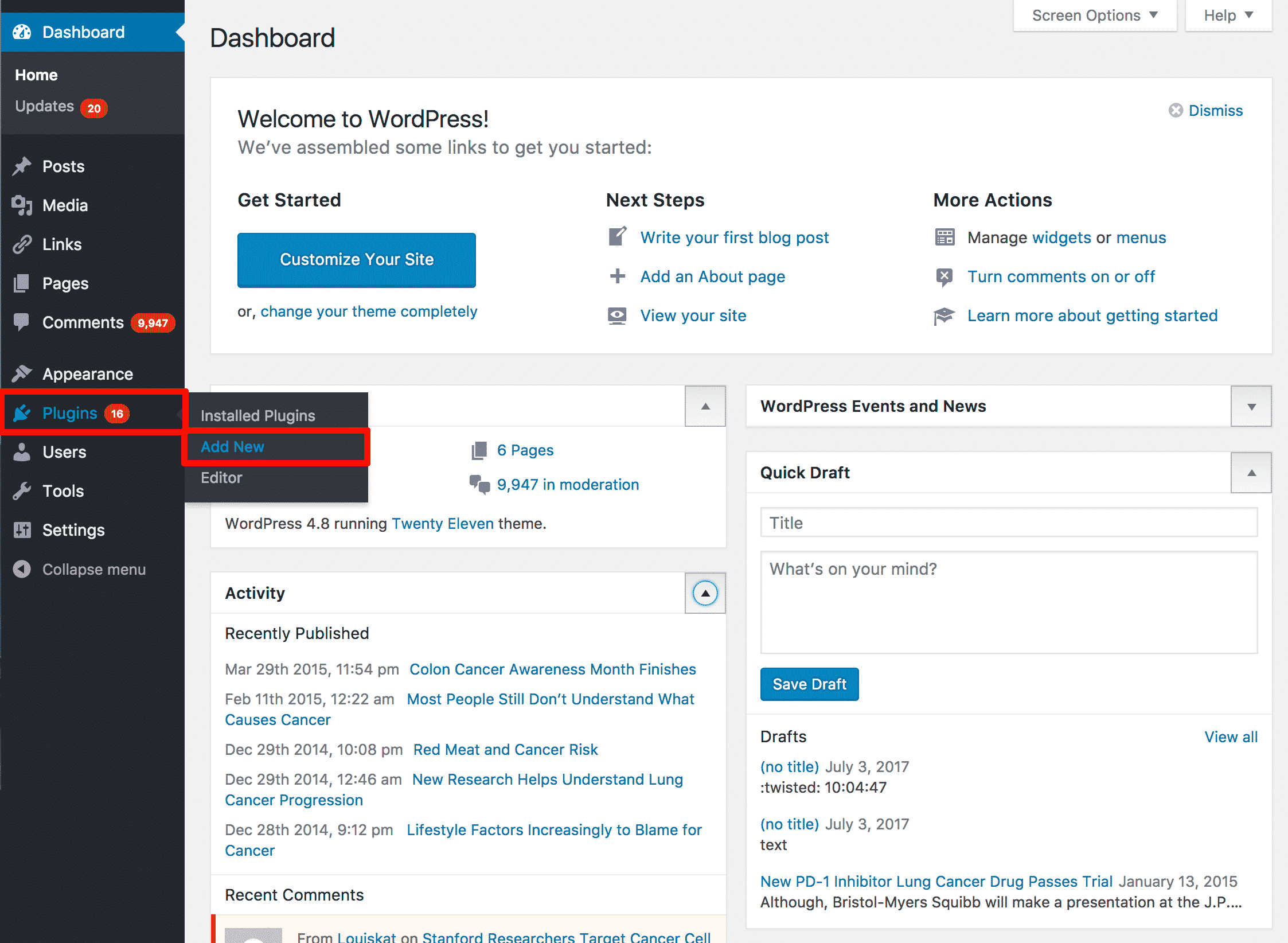
3. In the Search field on the upper right corner, type “Post Duplicator”. Post Duplicator will be the first result listed. Click on the Install Now button.
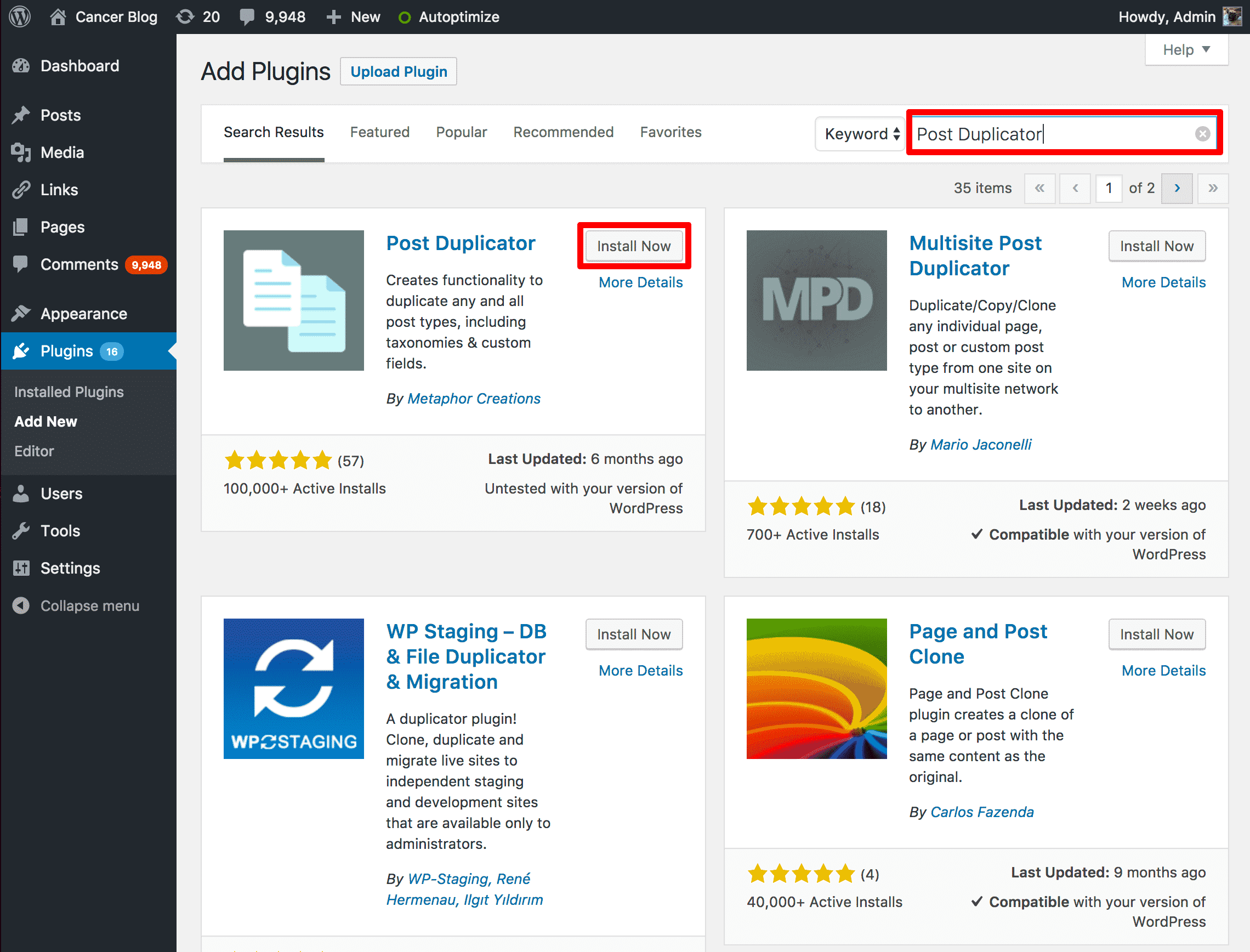
4. Once the plugin has finished installing, press the Activate button.
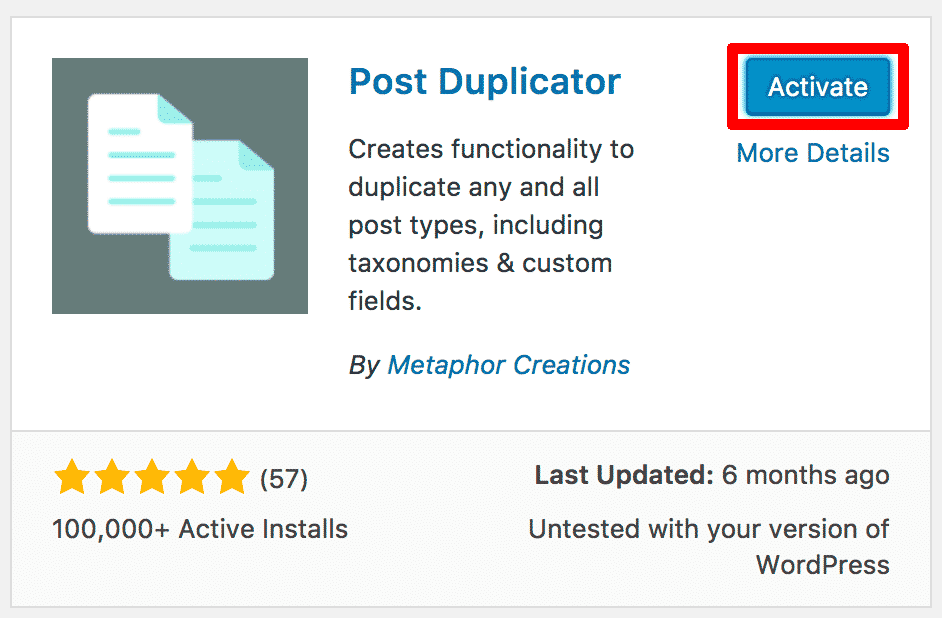
Configuring Post Duplicator
Once post duplicator has been installed, you will have a new configuration section available in the Tools menu. Click on Tools > Post Duplicator to access that section.
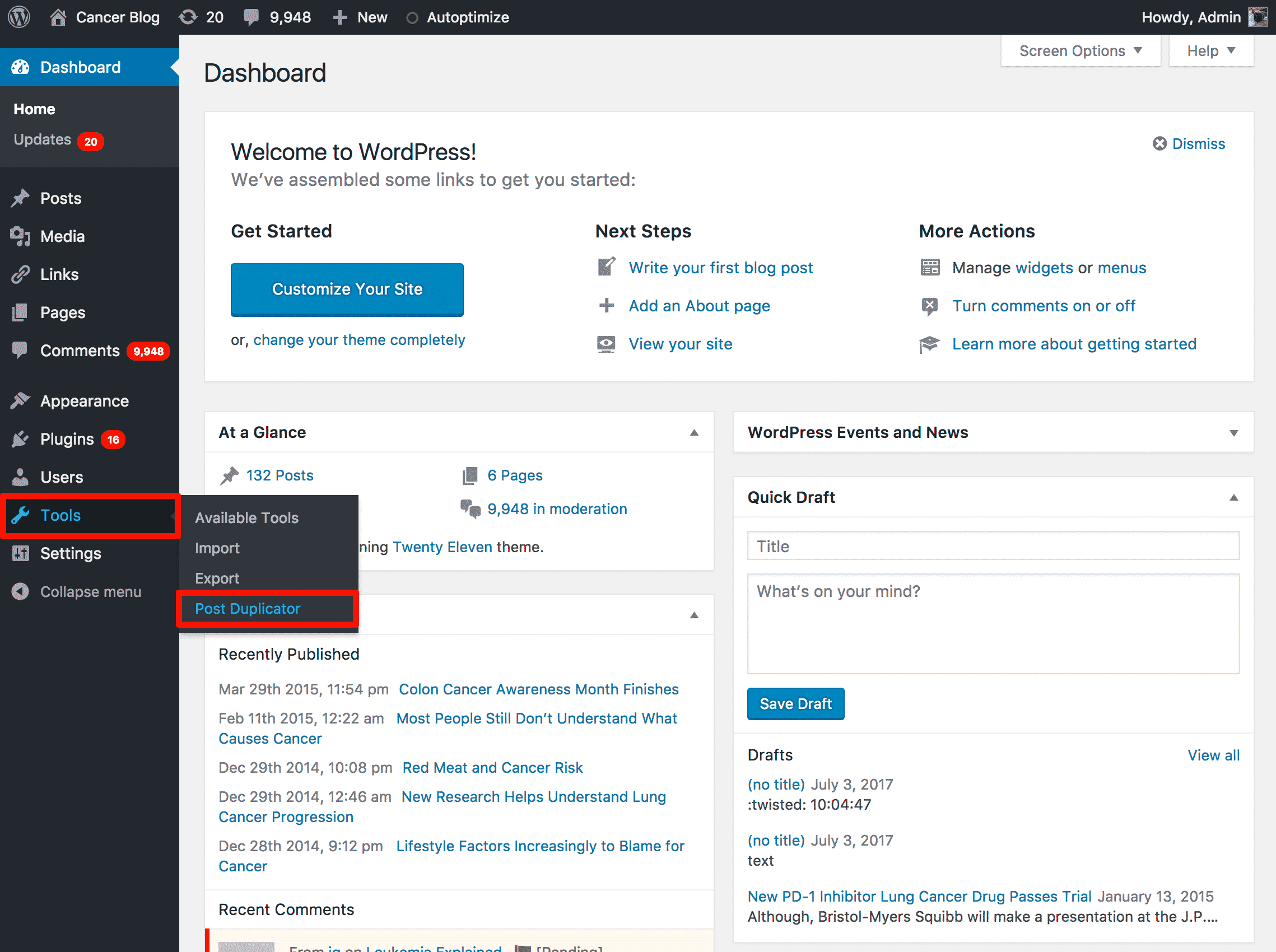
The configuration options in this section are easy to understand:
- Post Status: This will be the post status of the new post that is created after duplication. Select from Draft, Published, or Pending.
- Post Type: This will be the post type of the new post that is created after duplication. You can make the duplicate be a Page or Post.
- Post Date: You can alter the post date, which can be useful if you want to make an exact copy of an original post.
- Duplicate Title: This text will be added to the new post’s title
- Duplicate Slug: This text will be added to the new post’s slug
- Offset Date: You can make the duplicated post have a date some time into the future or past
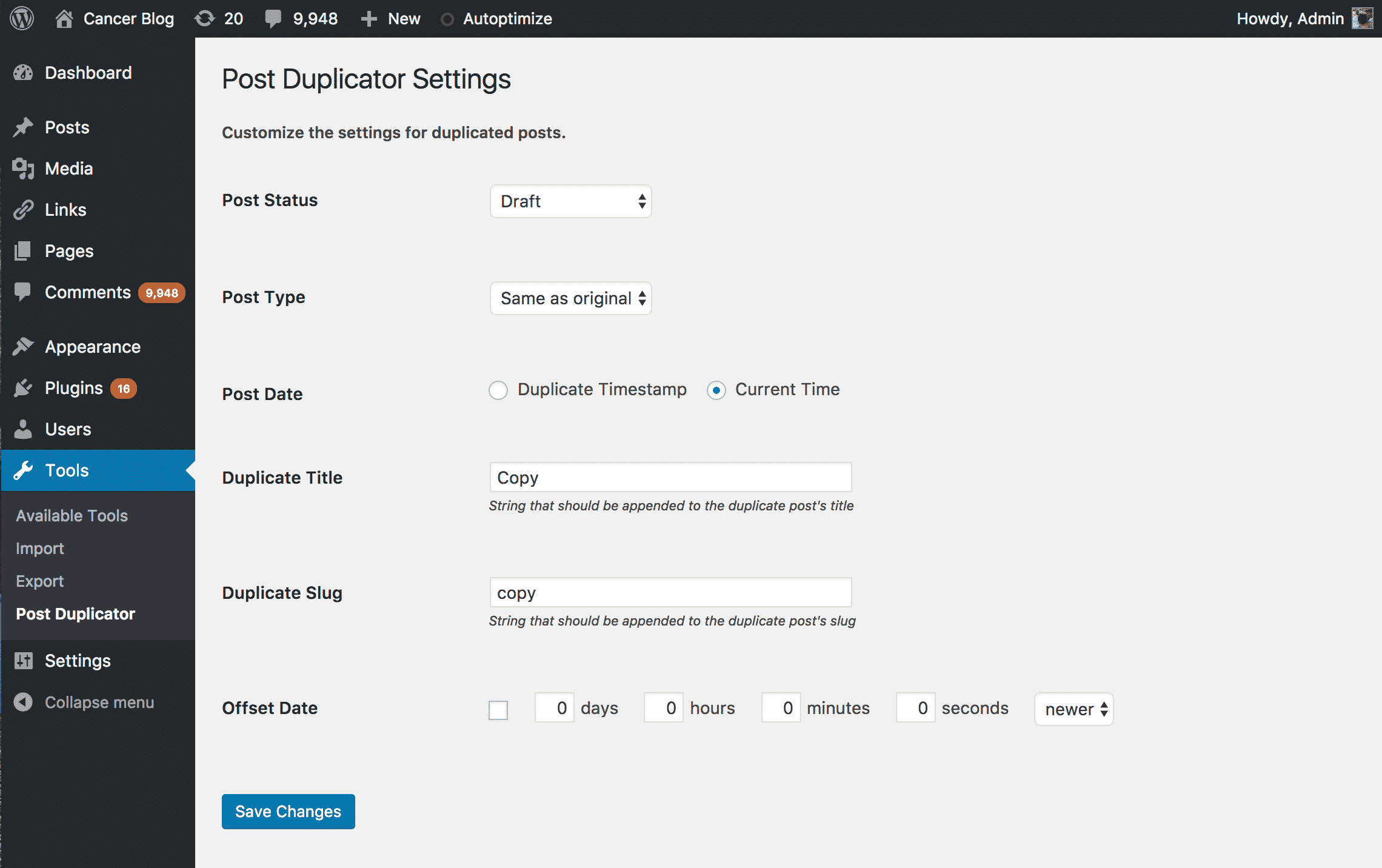
Using Post Duplicator
Using post duplicator is simple. Start by navigating to Posts > All Posts.
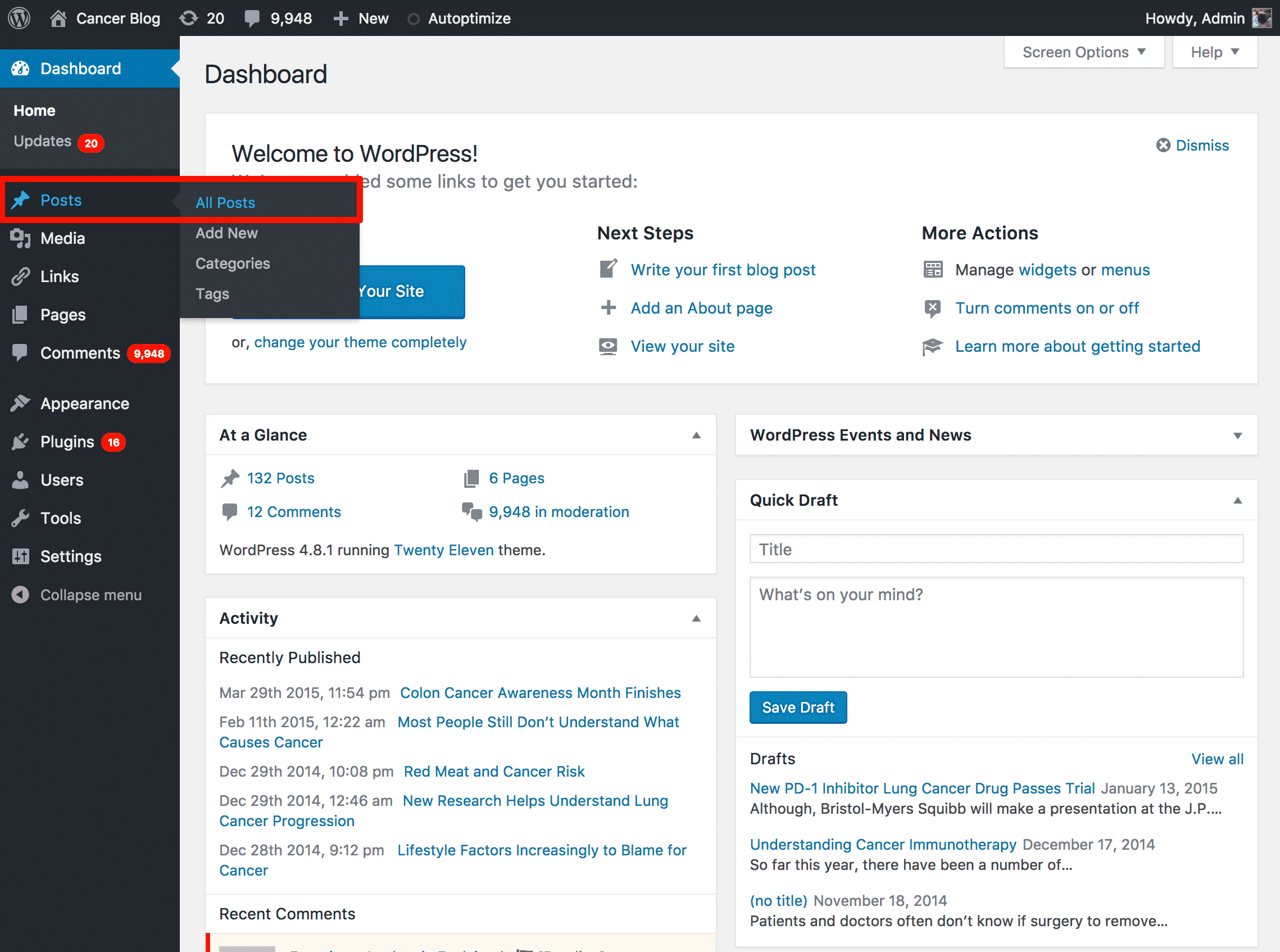
You will see a list of all of the posts that you have published on the blog. When you hover over a post, you will notice a new link called Duplicate Post. Click on this new link.
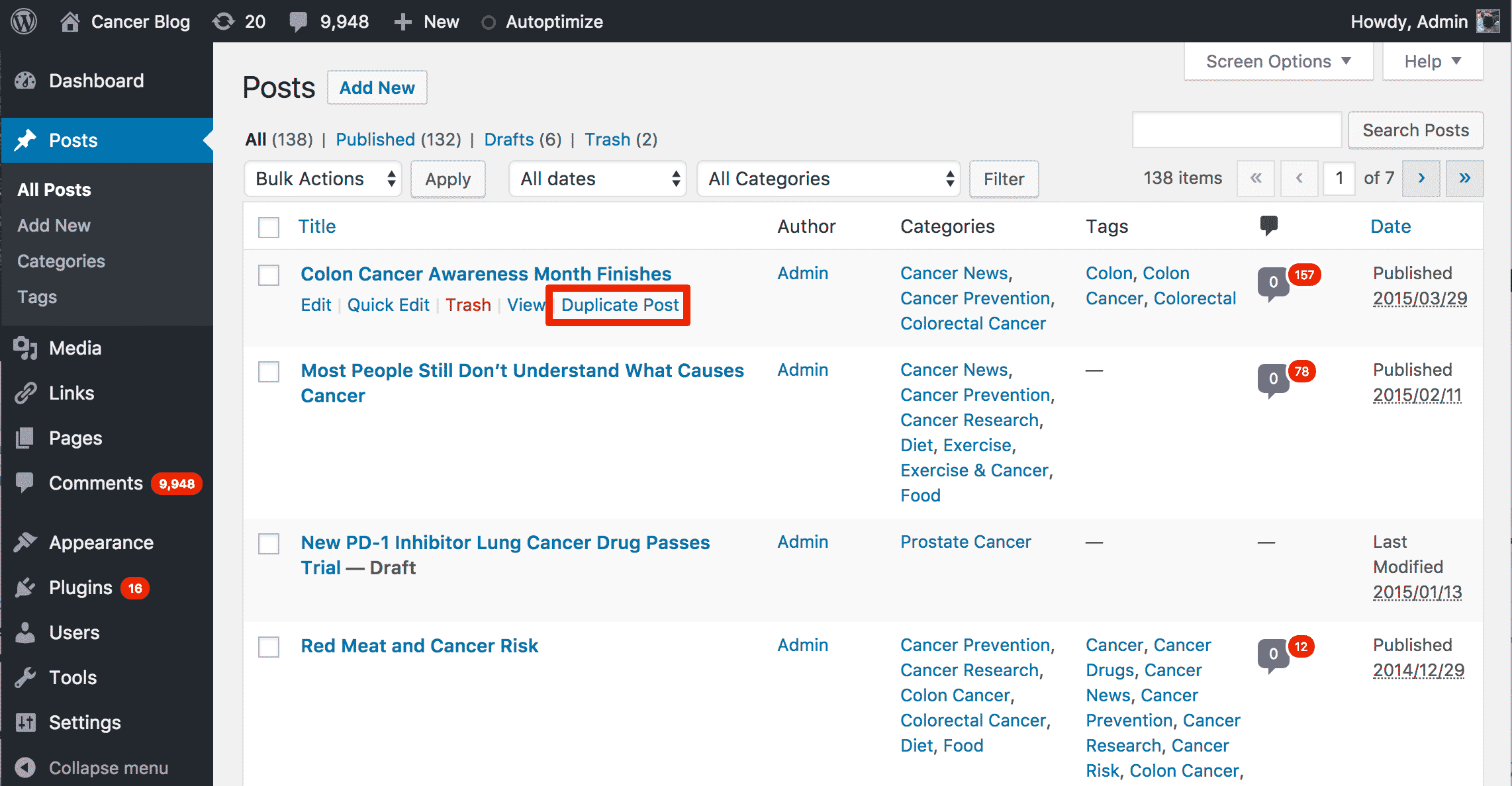
Your blog post is instantly duplicated, with all of the post’s meta data and content intact. You will notice a notification message at the top of the screen and you will see the post listed in the All Posts section.
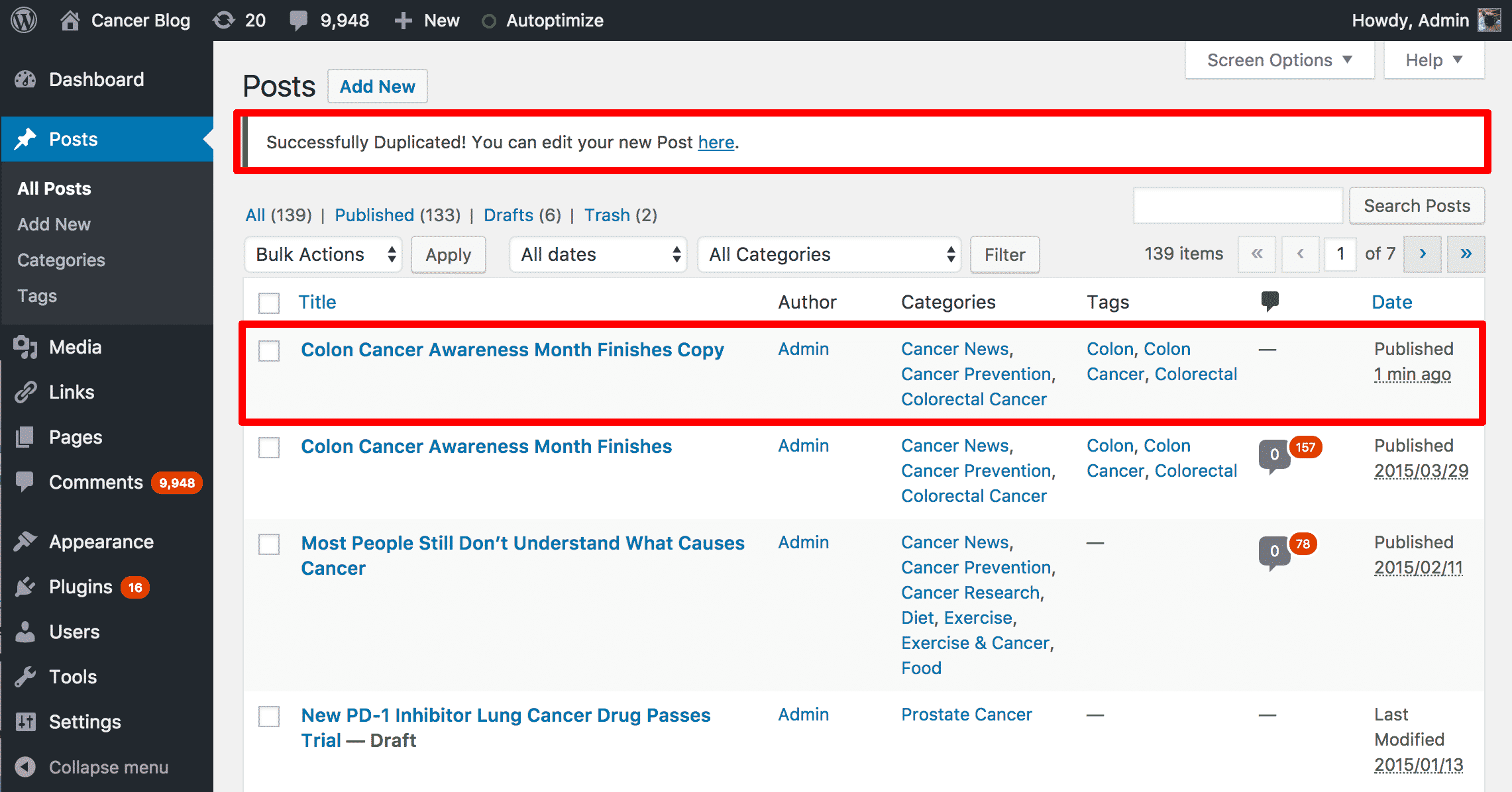
We hope you enjoyed reading How To Duplicate Pages and Posts in WordPress. For more WordPress plugin guides subscribe to the blog or follow us on social media!