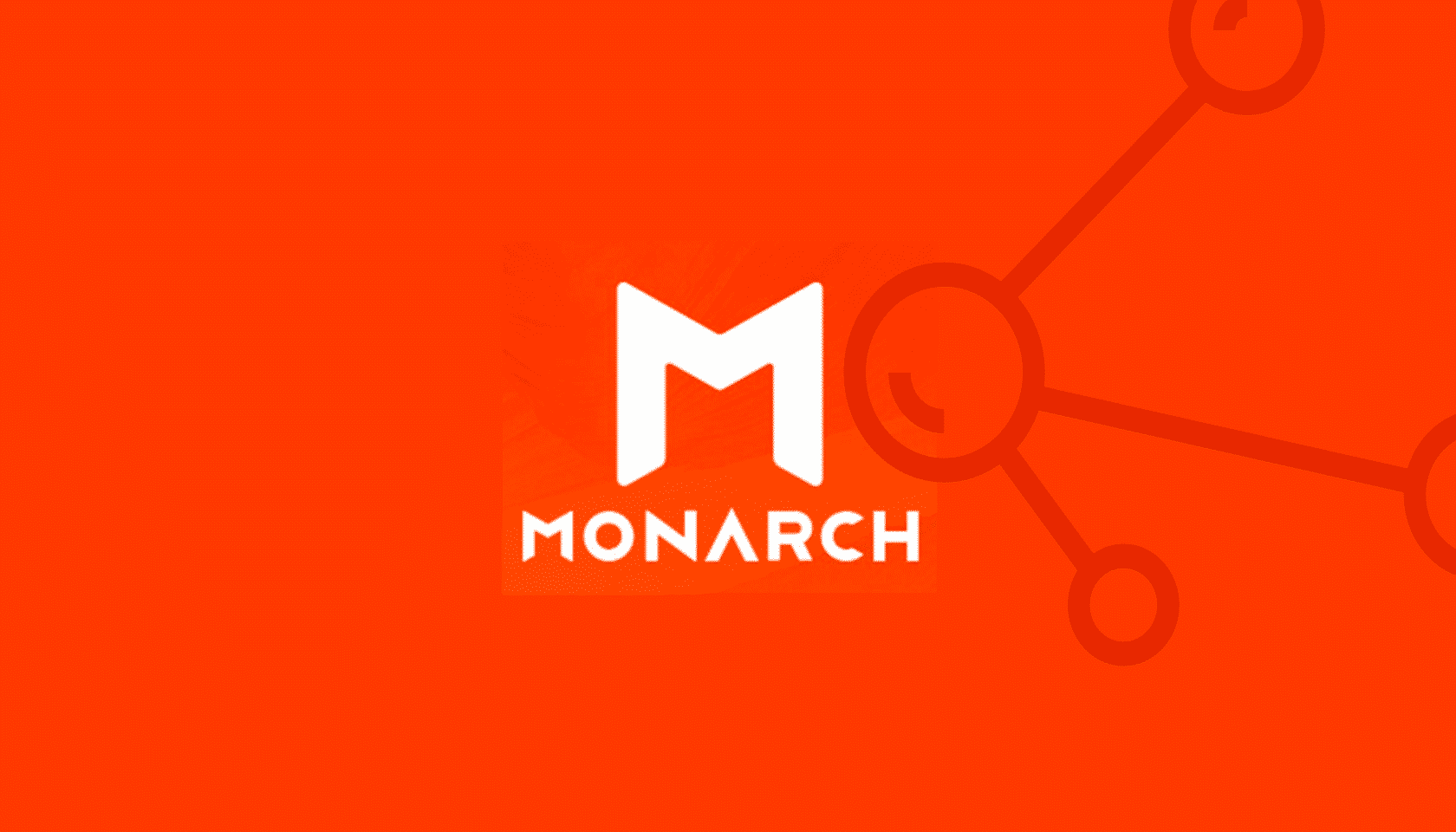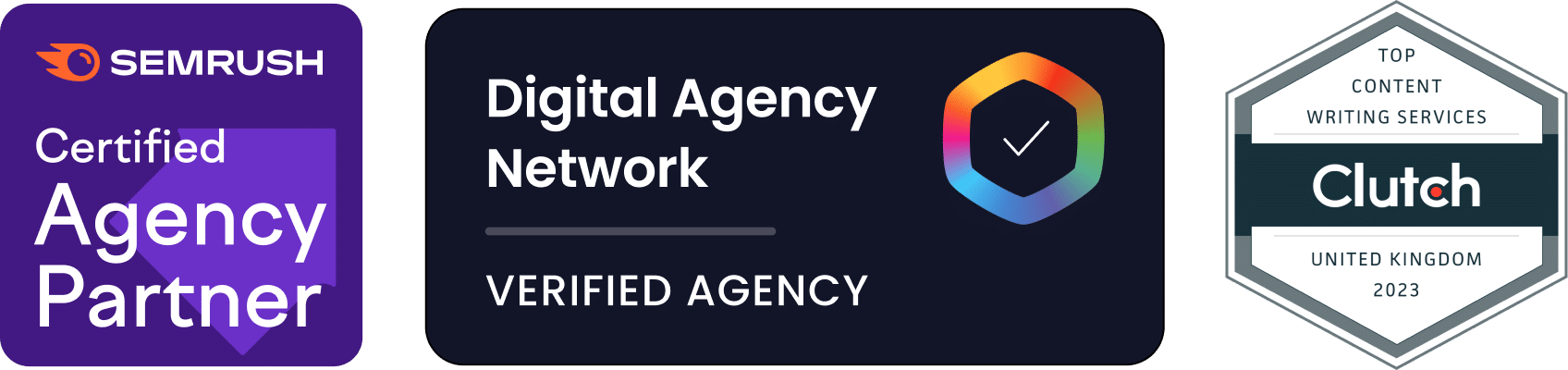The number of people using social media has skyrocketed in the past 10 years! Currently, there are more than 2.34 billion people signed up to one or more social networks worldwide — a figure that is rapidly increasing.
The runaway success of social media has provided an excellent opportunity for website owners to market their business. Website owners can ask users to share content via social media, promote products on social media platforms, and run cost-effective marketing campaigns.
One of the best ways to integrate social media features into a WordPress website is by using the Monarch plugin by Elegant Themes. It is a powerful tool that integrates social sharing and social following functionality into WordPress. This article will guide you through the process of installing and configuring this plugin.
Table of Contents
Why Is Social Media Important?
Social media is a very powerful tool for digital marketers. It can be used to dramatically improve the success of content marketing schemes, build the profile of a website and build web traffic. Some of the ways that social media can be used include:
Improved brand awareness: Hundreds or thousands of new consumers can discover your brand when a piece of high-quality content is shared via social media networks.
Encourages user engagement: Users are more likely to visit your website and engage with your content if they discover it via social media. They are also more likely to trust your content if it is recommended to them by a friend via social media.
Good for search engine optimisation (indirectly): Although social media doesn’t directly impact your organic search rankings, social media activity can certainly improve your site’s traffic and user engagement. Essentially, the more shares you have received on platforms like Facebook, Twitter, and Google+, the better chance your site has in driving an influx of traffic.
An excellent way to promote sales, services and products: Businesses can promote their activities on social media to reach thousands of customers very quickly. Social media works particularly well when combined with sales and time-limited discounts.
It helps your website find an audience: Using social media makes it much easier for niche websites to find their audience. Once they find one social media user who enjoys the website’s content, they will share it with other like-minded people on their social network. You can build a loyal customer base very rapidly.
It reaches consumers who may not use conventional media: The number of consumers using traditional forms of media continues to drop. Fewer people are reading papers, listening to the radio or watching live television, particularly in the younger demographics. They are more likely to browse social media networks and consume the content recommended to them by their peers. Your website must participate in social media to reach many of these consumers.
It is a low-cost form of marketing: Compared to other forms of traditional media, social media is incredibly affordable. Your website’s visitors will be promoting your website for you, by sharing the content with their friends and family.
The Key Features of Monarch
Monarch is designed to make adding social media features to your website simple. The plugin’s features encourage users to share your content on their social media networks. It also makes it easier for users to find the social media profiles that you have created, including Facebook pages, Twitter feeds, and Instagram feeds. The main features of the plugin include:
- Social sharing functionality: You can add links for users to share your content on platforms like Facebook, Twitter, Pinterest, Google+ and many more. You can display these social sharing buttons as a sidebar, inline buttons, fly-in box, full-screen popup, and media sharing box.
- Social following functionality: You can encourage users to visit your social media profiles with a social following widget. There is also short code available that allows you to insert links to social media profiles within pages.
- In-depth customisation options and statistics: The plugin allows you to customise which social networks you use and change the appearance and timing of your menus. You can make menus appear after a delay or when a user makes a specific action, like leaving a comment. It also has a statistics section to help you understand how many visitors are sharing your content and visiting your profile pages.
- Social media API integration: The plugin can use social APIs to grab information from your social media profiles. This allows you to display your follower counts on your social follower buttons.
Installing Monarch
Monarch is a paid plugin that is only available for people who have subscribed to Elegant Themes. For $89/year subscription, you get full and unlimited access to all of their themes (including the famous Divi theme) & plugins which you can use on an unlimited number of websites.
1. Purchase Monarch
Monarch can be purchased from Elegant Themes.
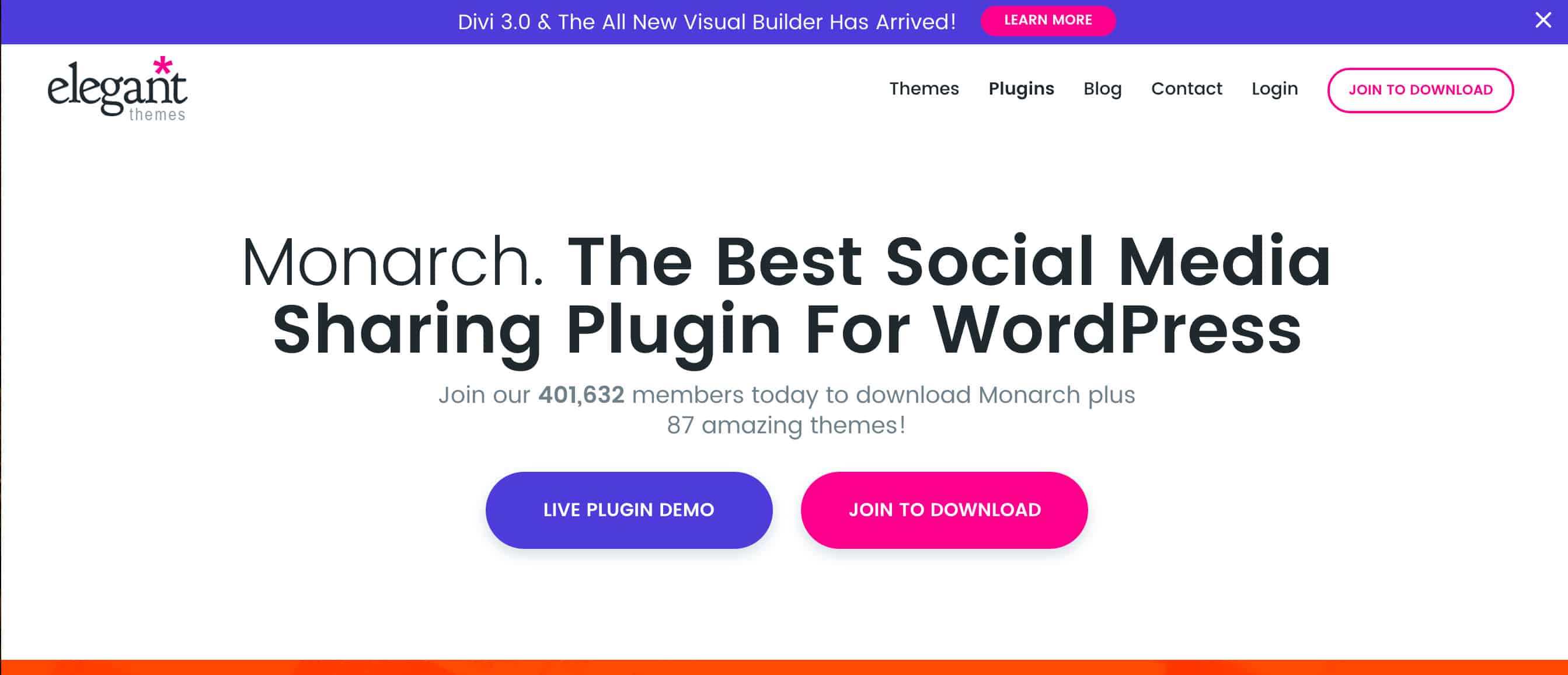
2. Download the plugin’s files
After you have subscribed to Elegant Themes, you can log in to the Member’s Area. Simply scroll down until you see the Monarch in the Plugin Downloads section. Press the download button and download the Plugin Package. This will be a zip file that downloads to your computer.
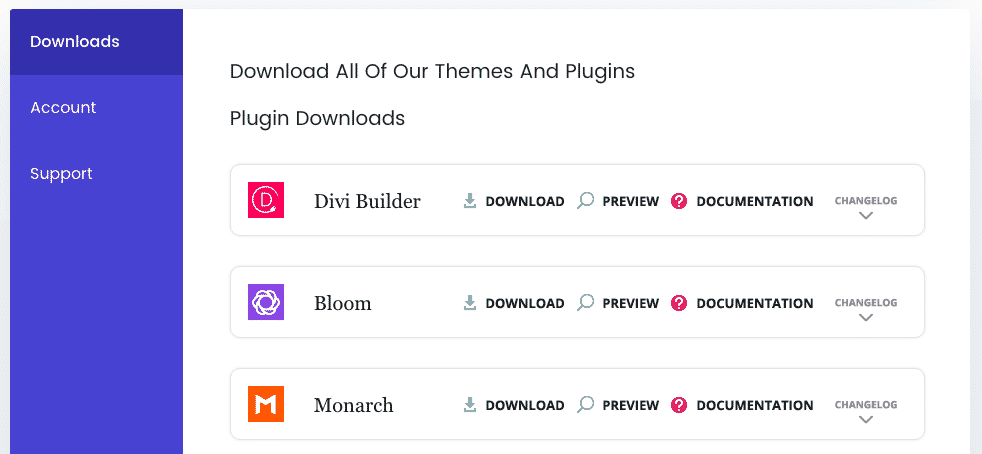
3. Upload the plugin to WordPress
Log into the administration section of your WordPress installation and click on Plugins > Add New.
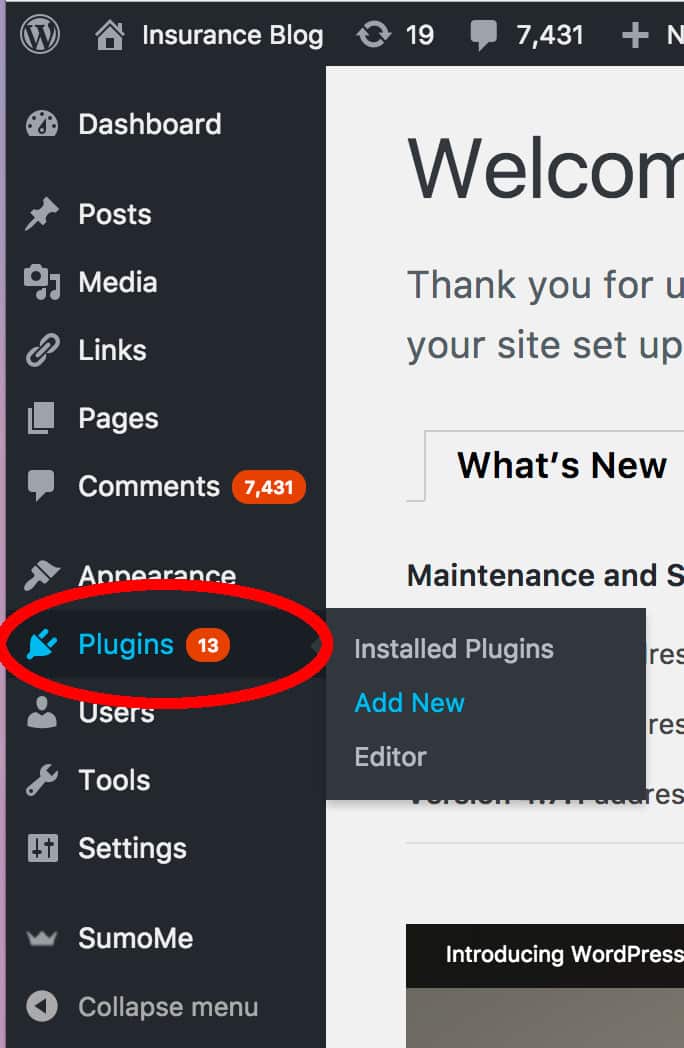
At the top of the Plugins Page, you will see a button called Add New. Click it!
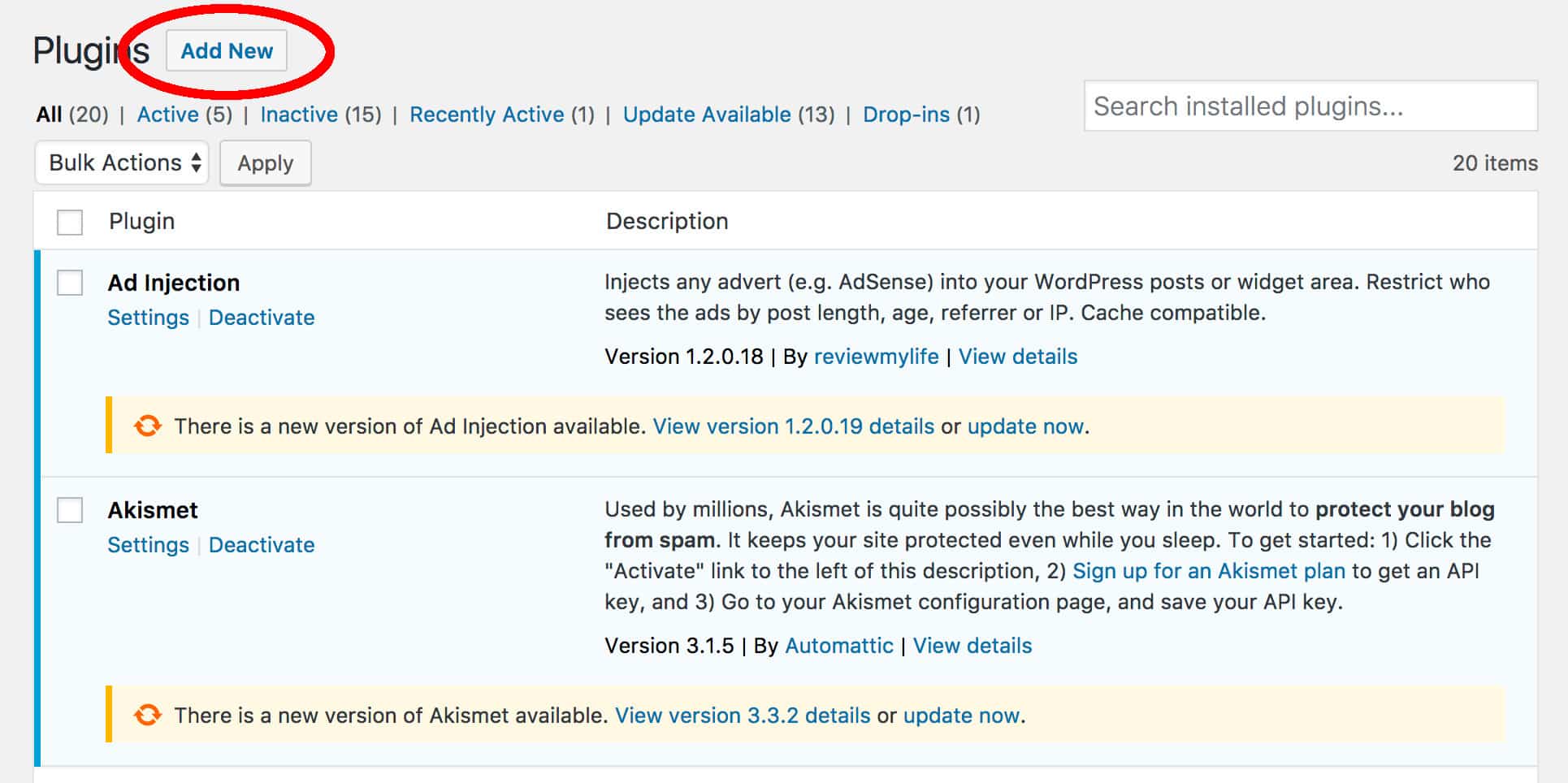
Click on the Choose File button and locate the zip file you just downloaded. Once it is uploaded, simply click the Activate button to activate the plugin.
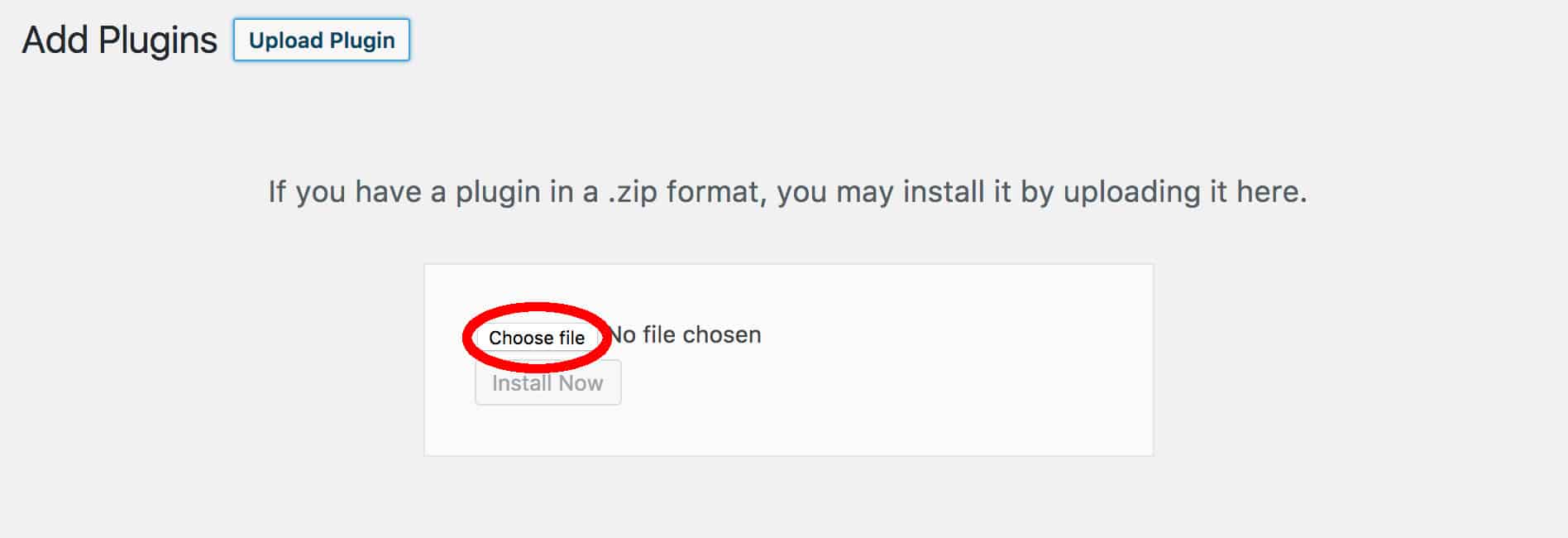
Configuring Monarch
Despite being one of the most powerful social media plugins available, Monarch is very simple to configure. You will find Monarch’s configuration settings under Tools > Monarch Settings. You will notice the configurations options are split into three sections:
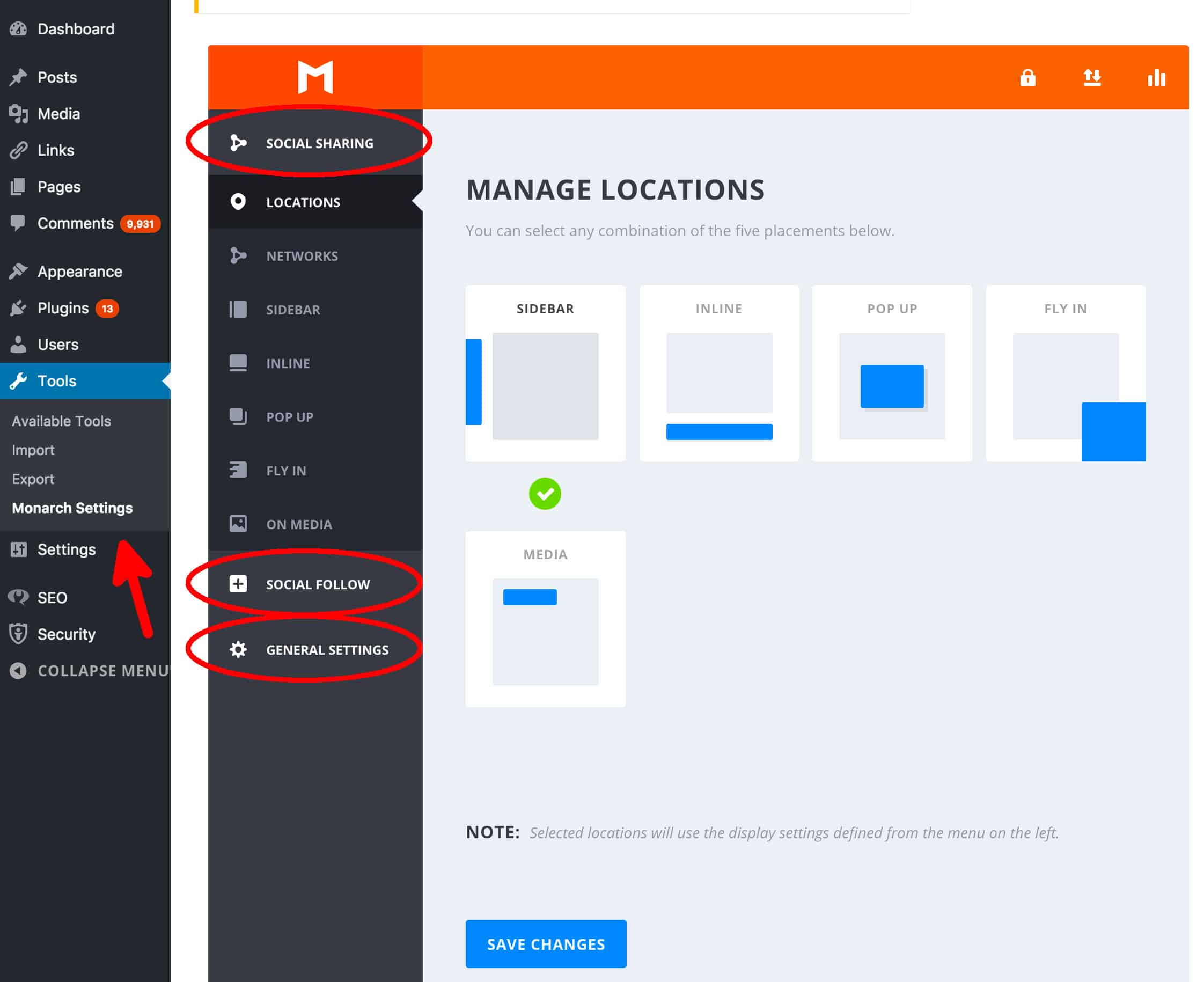
- Social Sharing: These are the social media networks you want users to share your content on.
- Social Follow: These are the social media networks where you have a profile page. You can share links to your profile pages to encourage more people to “follow” you.
- General Settings: General settings including custom CSS code, API settings and adjusting how often the plugin makes API calls.
Step #1 — Choose your social sharing networks
We’ll start by selecting the social media networks where we are going to allow users to share our content. Click on the Networks button then click on Add Networks.
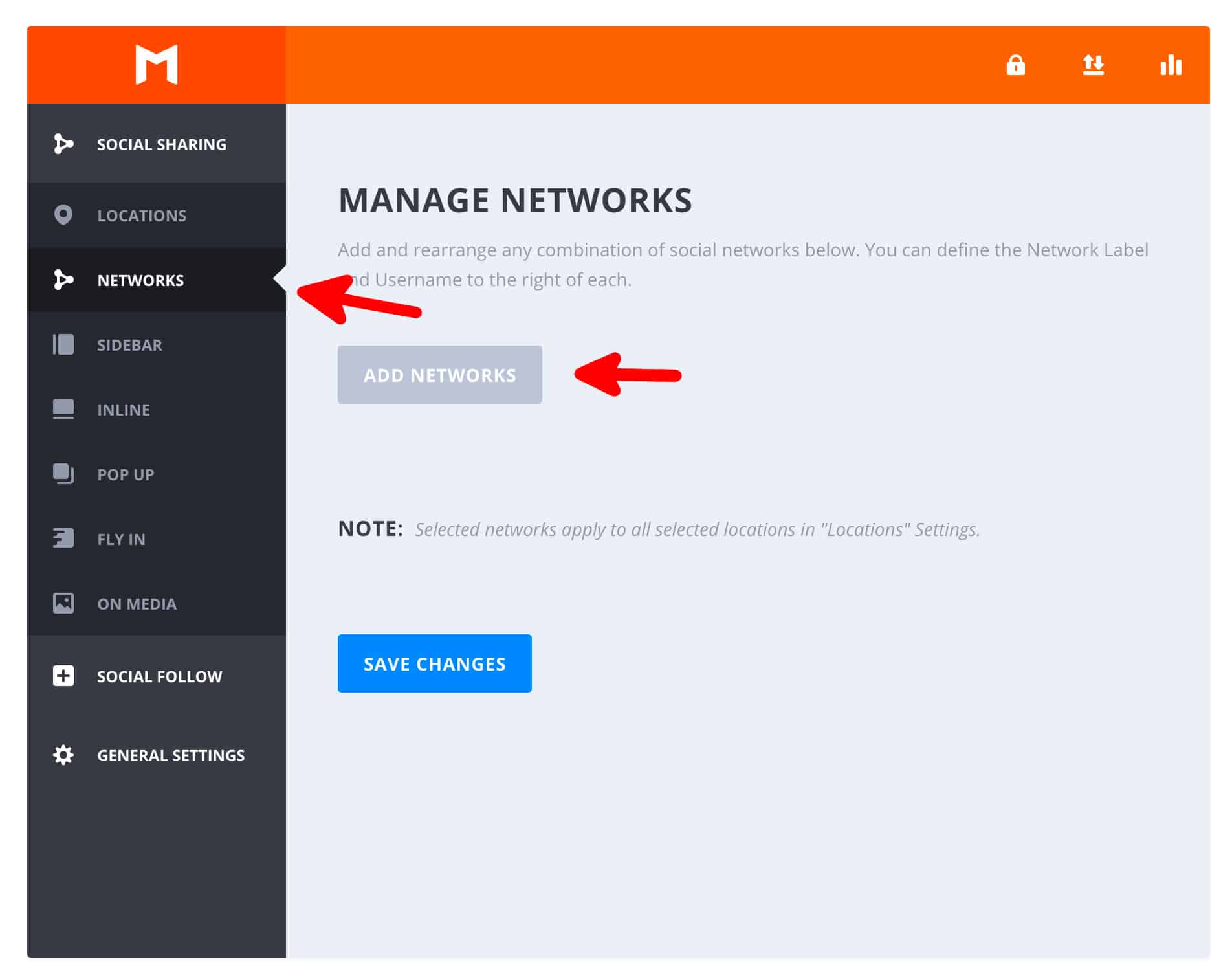
You will be confronted with a popup window that has the social networks you can add. We are going to add Facebook, Twitter, Google+ and Pinterest. You will see a checkbox appear next to each social network that you add. When finished, click Apply.
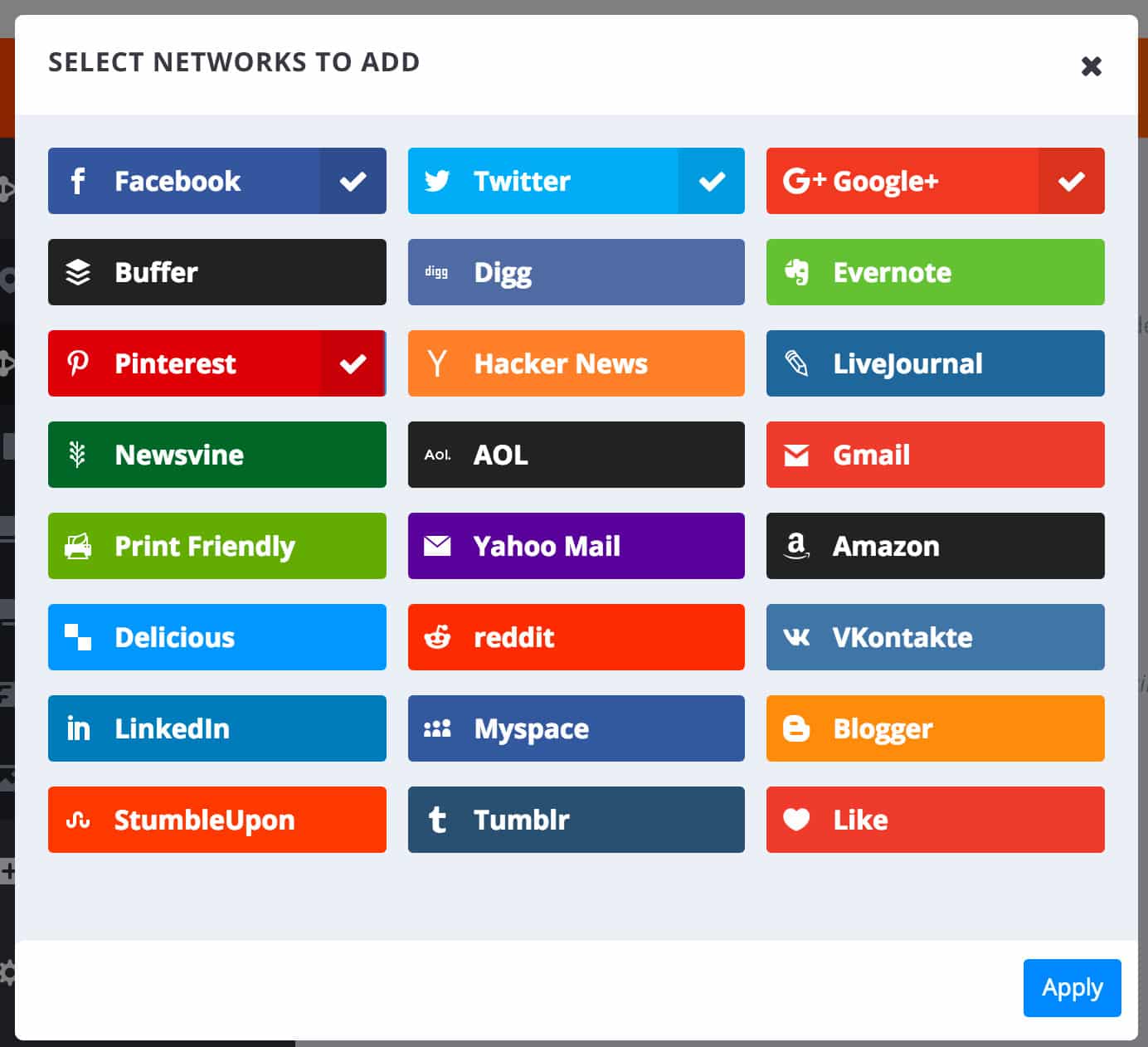
Step #2 — Choose where you want Social Sharing buttons to appear
The next step involves selecting where to show our social sharing buttons. Click on the locations button to see which options are available. You will have five menu locations to choose from:
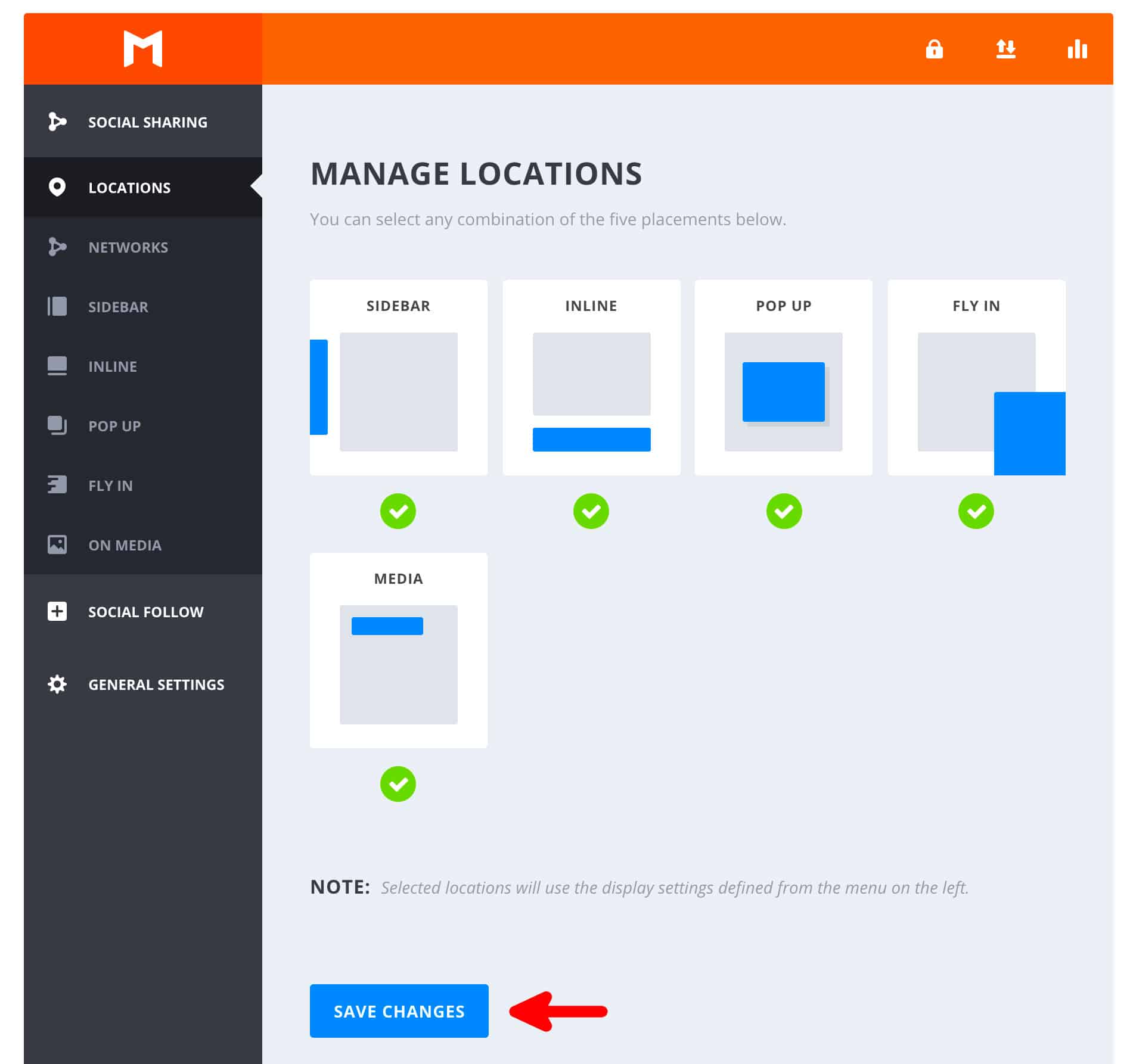
- Sidebar: A bar that sits on the left or right of the screen
- Inline: This places social share buttons above or below the content on your page
- Pop-up: This triggers a pop-up window with social share buttons in it
- Fly in: A small box showing the share buttons flies in from the bottom left or bottom right of the screen. This is a less intrusive option compared to the full-screen pop-up.
- Media: This option shows sharing buttons when a user hovers over a media file like an image
Choose the options you wish to use, then press the Save Changes button.
Step #3 — Change configuration options for each location
Each Social Sharing Location has a range of configuration options that can be set. You can change how the menus behave, what size they are, where they appear, when they appear and so much more. Simply change the options for each location, then press the Save Changes button at the bottom of the screen.
The options for the Sidebar share menu include:
- Icon style
- Icon shape
- Sidebar orientation (left or right side of the screen)
- Display share counts and total shares
- Hide on mobile devices
- Custom colour settings
- Post type settings (which page types to show the sidebar on)
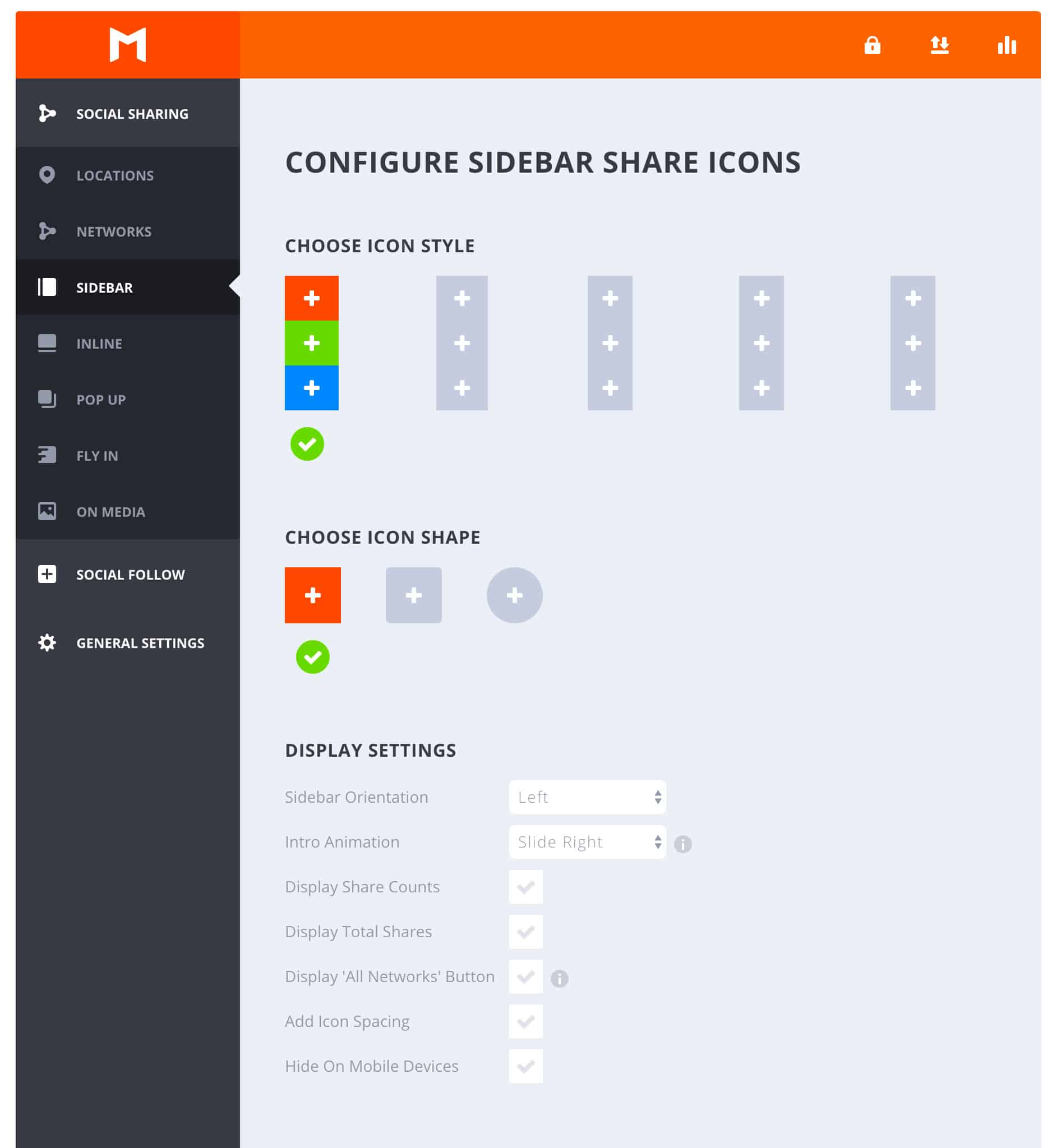
The Inline Social Sharing options are similar to the Sidebar options and include:
- Icon style
- Icon shape (square or rounded)
- Icon alignment
- Display settings (where to place the buttons)
- Display share counts
- Outer text colour
- Hide on mobile devices
- Colour settings
- Post type settings (which page types to show the sidebar on)
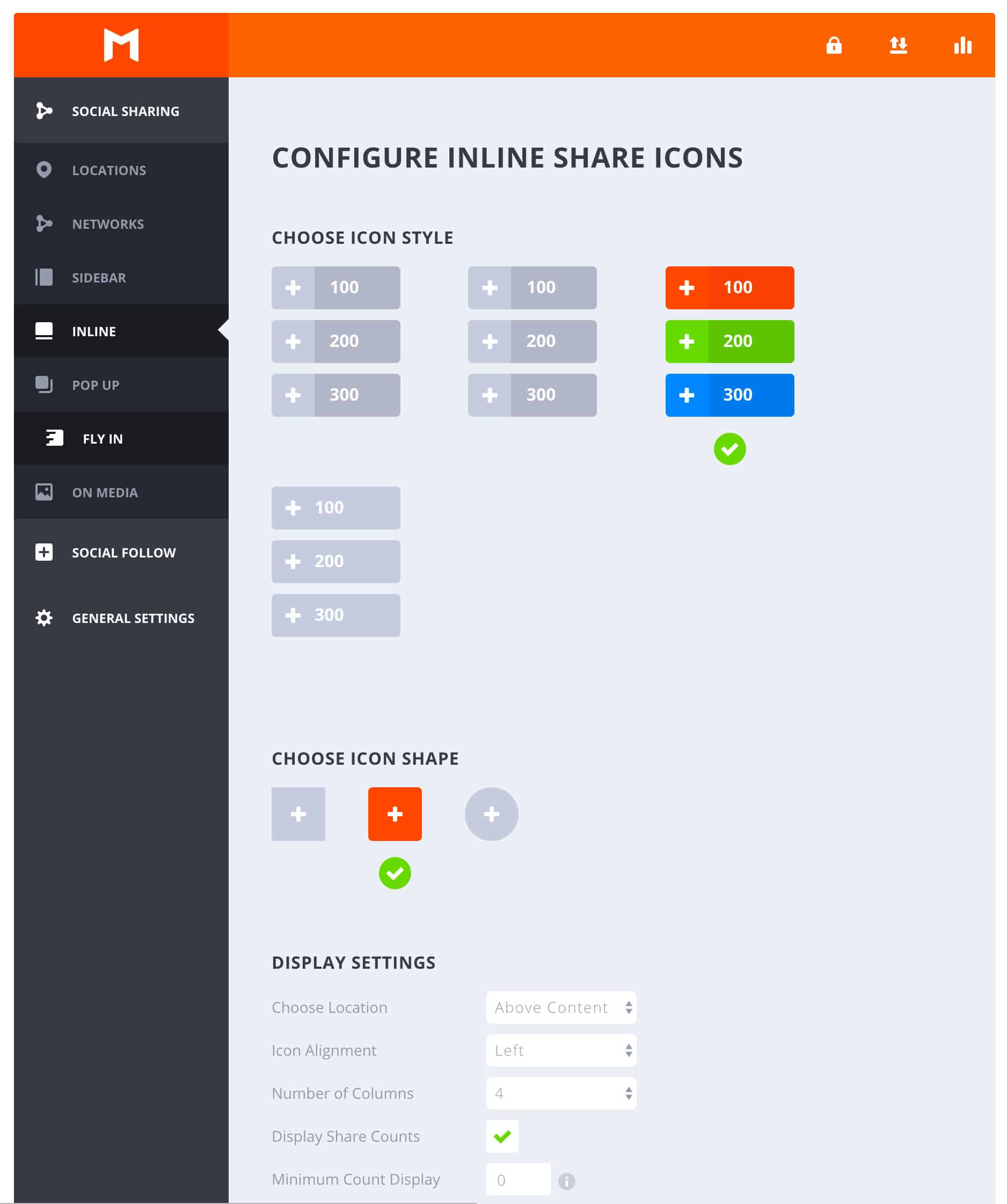
The Popup and Fly in social share options are quite similar, with both including:
- Icon style
- Icon shape
- Popup title and message
- Icon alignment
- Number of columns
- Intro animation (fade in, slide in, bounce)
- Various trigger settings (when to show the popup)
- Colour settings
- Post type settings
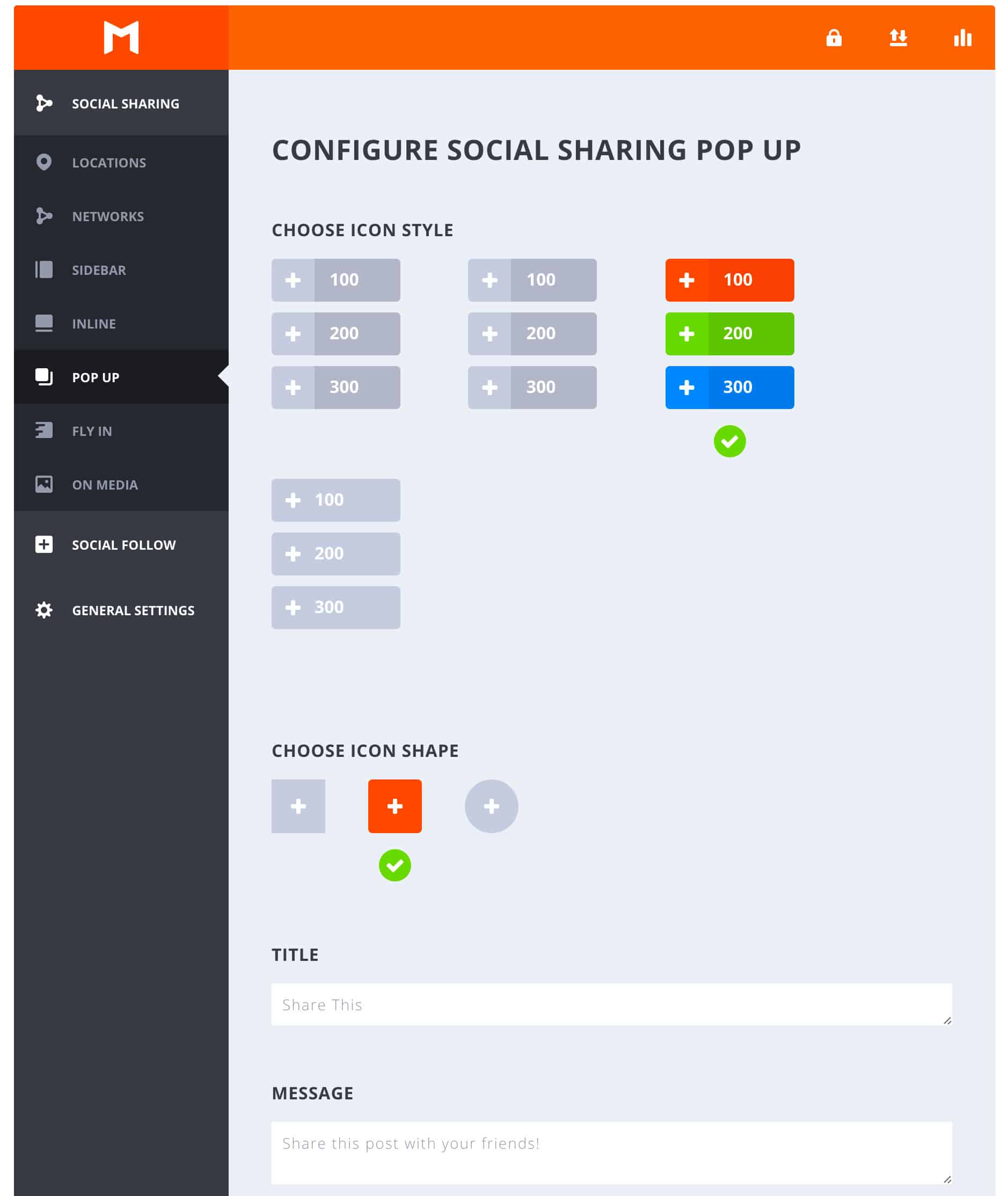
The On Media section shares many of the options found in the other configuration sections, including:
- Icon alignment
- Number of columns
- Display share counts and total shares
- Display “All Networks” button
- Colour settings
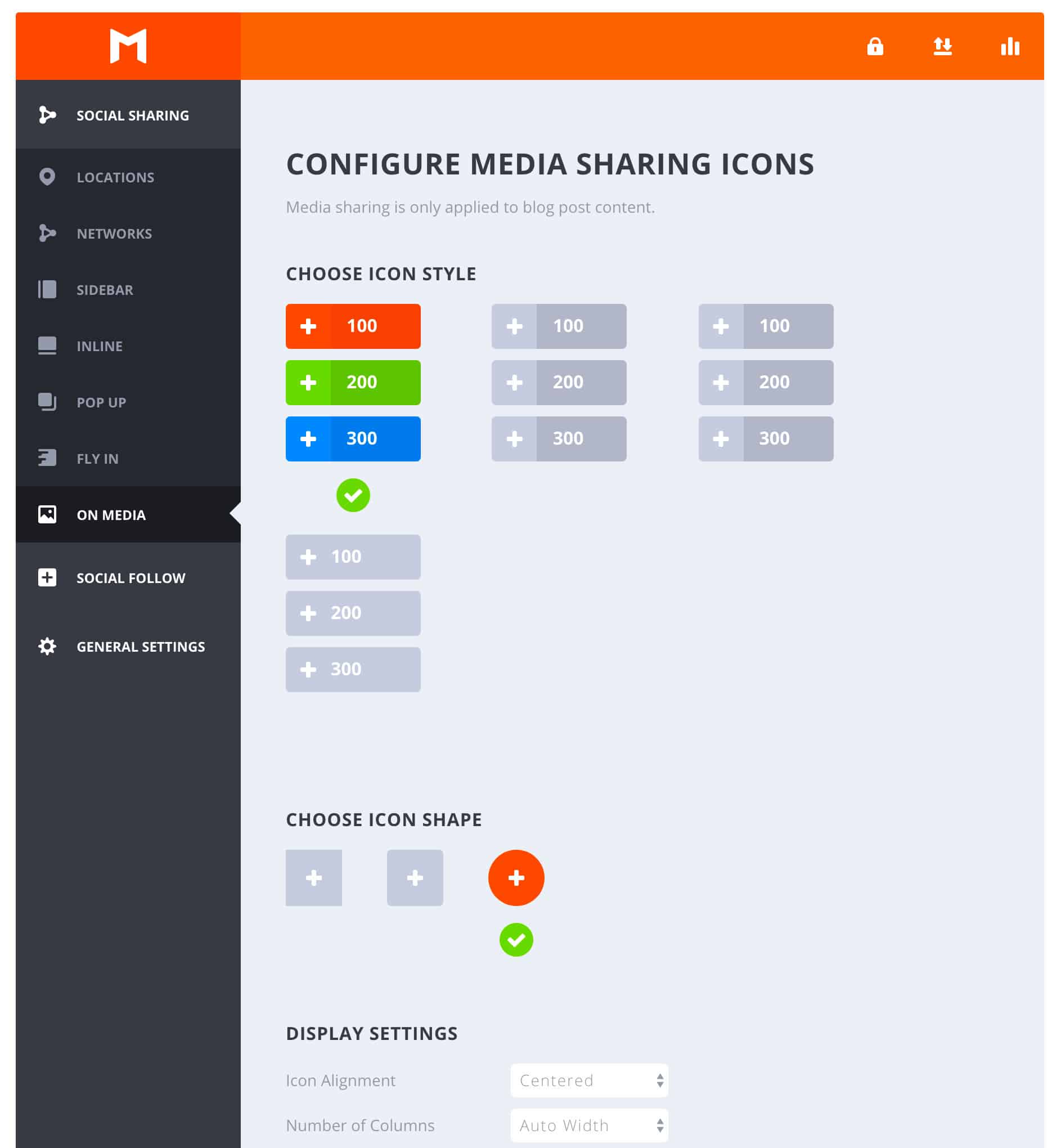
Step #4 — Configure your Social Follow settings
The social follow features allow users to find and follow your social media profiles. You set these accounts up in a similar way to the Social Sharing accounts. Start by clicking on Networks then click Add Networks.

Click on the networks where you have a profile, then hit Apply. We are going to Add Twitter, Facebook and Google+.
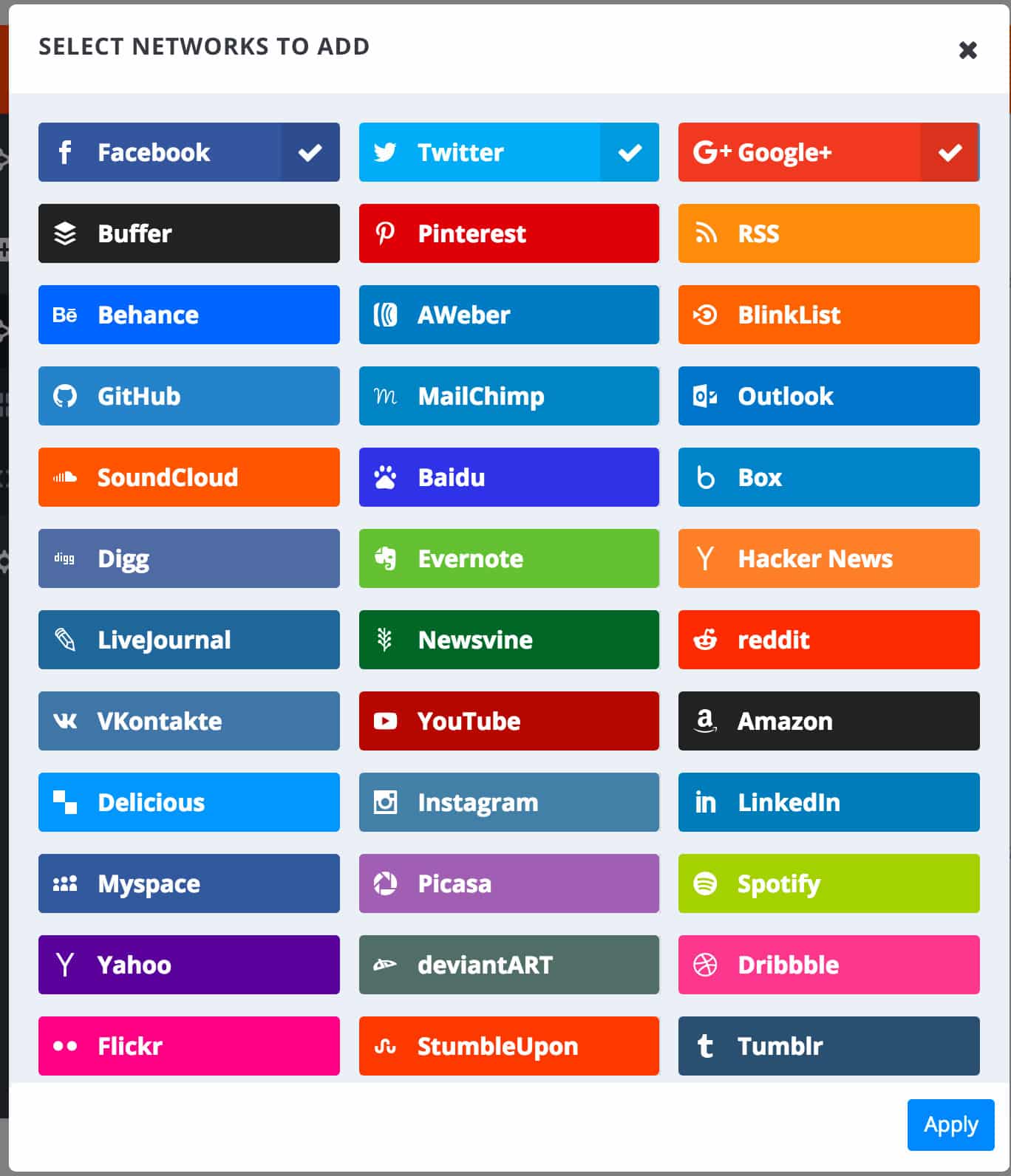
Once you hit apply, you will be taken to a screen where you can enter the URLs of your social media profiles and the labels you want to use for each network. You can also re-arrange the order that your social network profiles appear by dragging each button around. Add your details and hit Save Changes.

Step #5 — Configure your Social Follow Widget and Shortcode
Your social media profiles can be displayed in a widget that is added to your pages and posts. You can also configure a shortcode widget which you can manually insert into individual pages. The configuration options for these widgets include:
- Icon style
- Icon shape
- Icon placement
- Number of columns
- Display follower counts
- Displaying network names
- Hide on mobile devices
- Colour settings
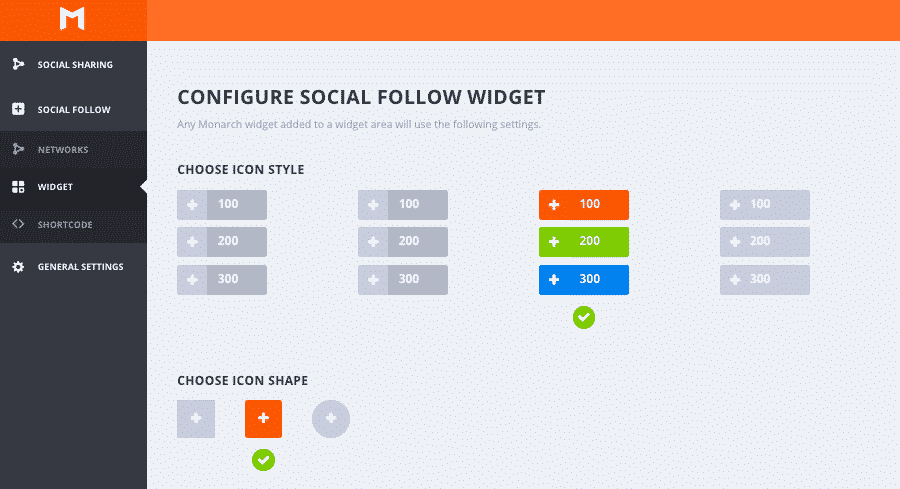
If you intend on using the shortcode widget, don’t forget to hit Generate Shortcode after you have changed your settings. This will create the shortcode that you place on your pages and posts on a one-by-one basis.
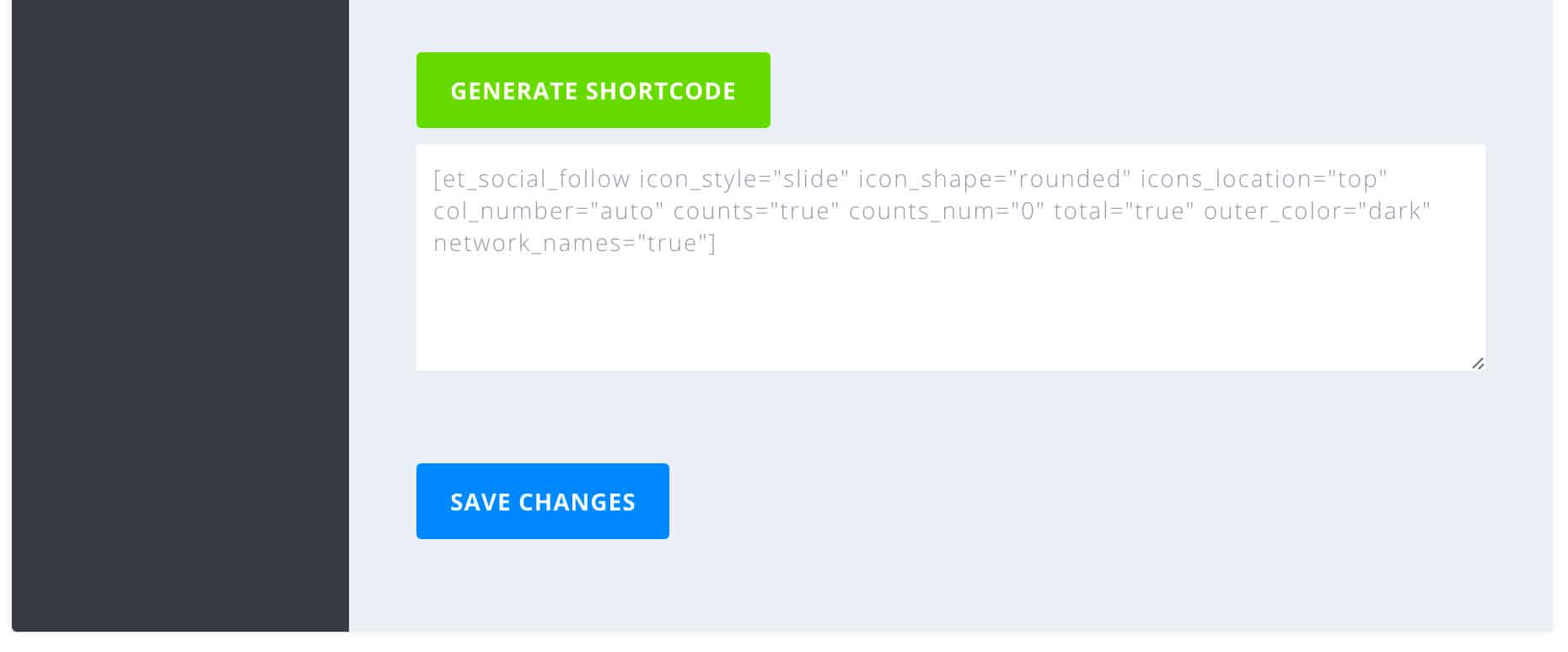
Step #6 — Check general settings
Next, head over to the General Settings to see if there are any settings you wish to change. You can alter how often the plugin updates follower counts, alter how the plugin handles permalinks, add custom CSS and API settings for Facebook integration.
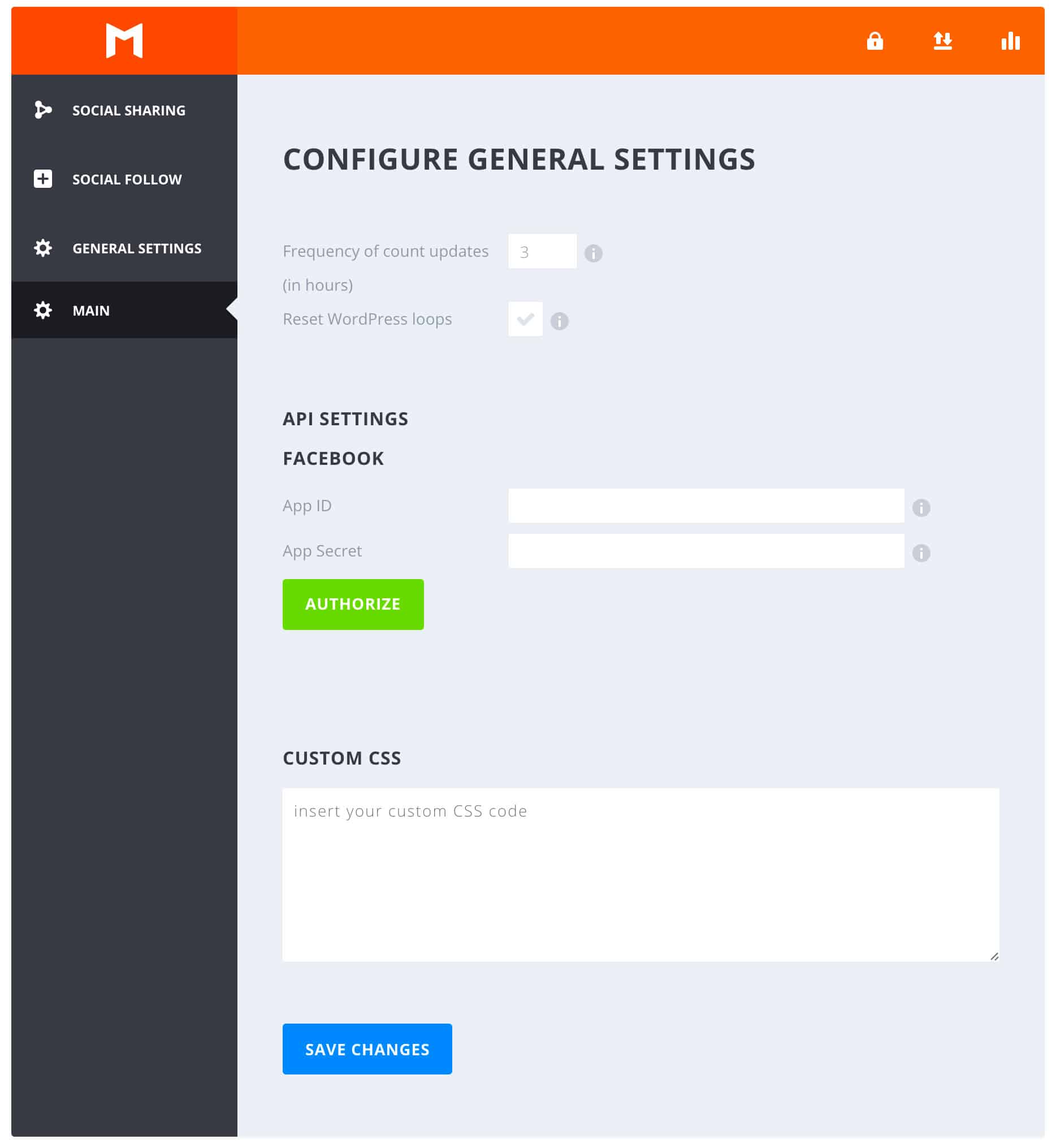
Step #7 — Updates, Backups and Statistics
Monarch has the ability to automatically update itself. To enable this feature, click on the “lock” icon on the top right-hand side of the screen. You can enter your Elegant Themes API key to automatically stay updated.
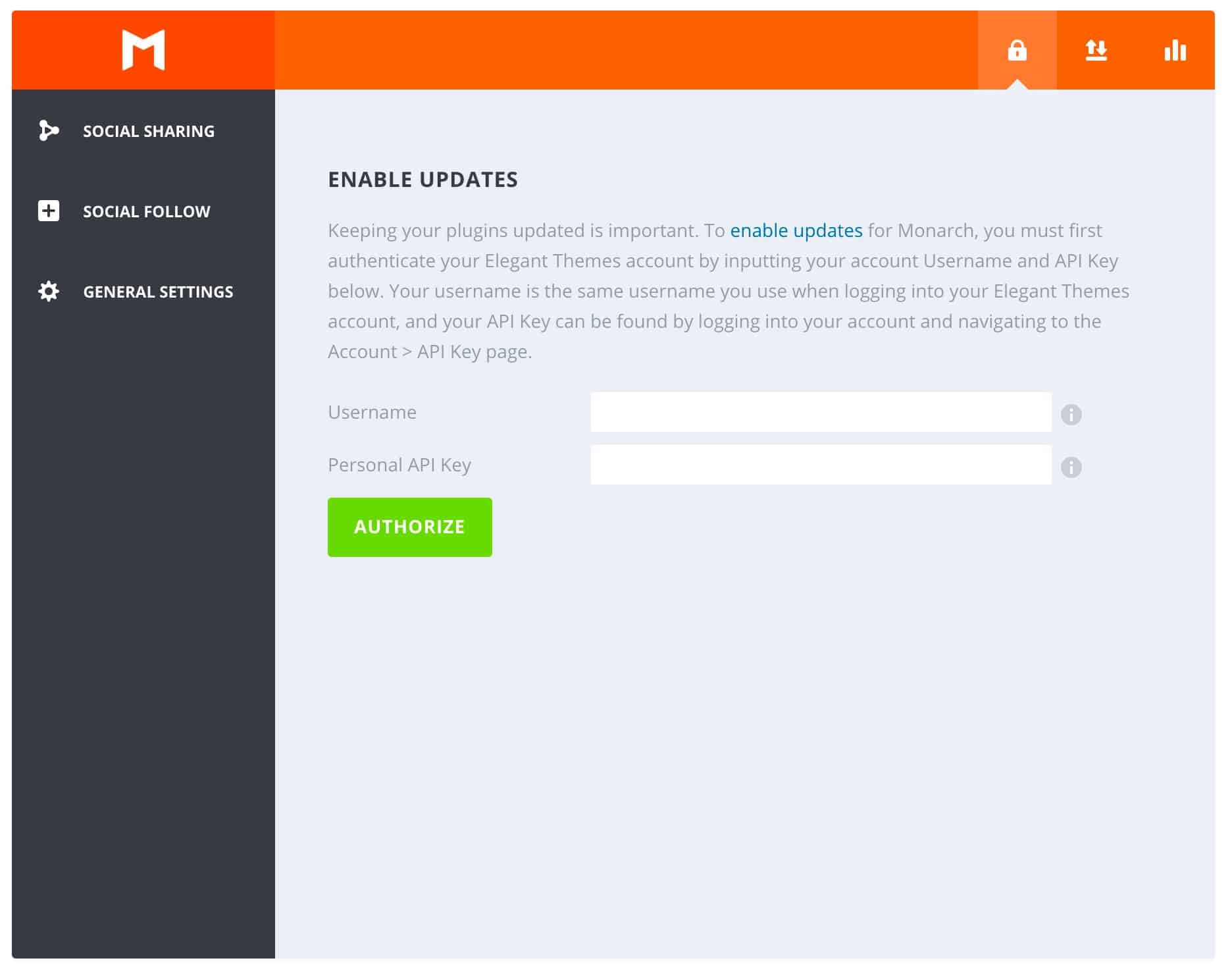
You will also notice two more icons on the top right menu. They are for importing/export the plugin’s settings and for viewing statistics. Once you have configured the plugin to your satisfaction, it is a good idea to make a backup.
We hope you enjoyed reading Monarch Social Sharing Plugin For WordPress: The Ultimate Guide! Subscribe to the blog or follow us on social media for more useful articles and tips.
You can get Monarch plugin here.